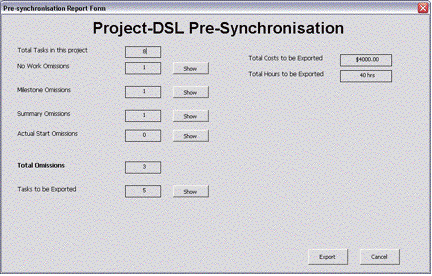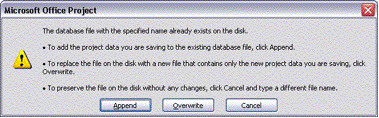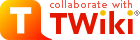
Difference: ImportingNewProjects (1 vs. 7)
Revision 72008-07-21 - SamBarden
| Line: 1 to 1 | ||||||||
|---|---|---|---|---|---|---|---|---|
Importing projects into Solomon | ||||||||
| Line: 17 to 17 | ||||||||
Project ID Numbers | ||||||||
| Changed: | ||||||||
| < < |
| |||||||
| > > |
| |||||||
| ||||||||
| Line: 30 to 30 | ||||||||
| ||||||||
| Added: | ||||||||
| > > |
| |||||||
| ||||||||
Revision 62007-10-24 - SamBarden
| Line: 1 to 1 | |||||||||
|---|---|---|---|---|---|---|---|---|---|
Importing projects into Solomon | |||||||||
| Line: 15 to 15 | |||||||||
| |||||||||
| Added: | |||||||||
| > > | Project ID Numbers | ||||||||
| Changed: | |||||||||
| < < |
| ||||||||
| > > |
| ||||||||
| |||||||||
| Added: | |||||||||
| > > |
| ||||||||
| |||||||||
Revision 52007-10-02 - SamBarden
| Line: 1 to 1 | |||||||||
|---|---|---|---|---|---|---|---|---|---|
Importing projects into Solomon | |||||||||
| Line: 15 to 15 | |||||||||
| |||||||||
| Deleted: | |||||||||
| < < |
| ||||||||
| Added: | |||||||||
| > > |
| ||||||||
| |||||||||
| Line: 26 to 25 | |||||||||
| |||||||||
| Added: | |||||||||
| > > |
| ||||||||
| |||||||||
| Added: | |||||||||
| > > |
| ||||||||
| |||||||||
Revision 42007-09-24 - SamBarden
| Line: 1 to 1 | ||||||||
|---|---|---|---|---|---|---|---|---|
Importing projects into Solomon | ||||||||
| Added: | ||||||||
| > > | -- TonyFarrell - 05 Sep 2007 | |||||||
There is a set of documents created by William which describe how to do this. The originals of these are currently on the P drive - location P:\projects\Microsoft Dynamics_SL implementation\MSPtoSolomon_import procedures.
You will need to work through them in order - importing the project to MSP Server, from MSP Server to Solomon and then importing the budget into Solomon. | ||||||||
| Line: 13 to 15 | ||||||||
| ||||||||
| Changed: | ||||||||
| < < | -- TonyFarrell - 05 Sep 2007 | |||||||
| > > |
| |||||||
| ||||||||
| Changed: | ||||||||
| < < |
| |||||||
| > > |
| |||||||
| ||||||||
| Line: 26 to 32 | ||||||||
| ||||||||
| Added: | ||||||||
| > > |
| |||||||
Revision 32007-09-05 - TonyFarrell
| Line: 1 to 1 | ||||||||
|---|---|---|---|---|---|---|---|---|
Importing projects into Solomon | ||||||||
| Changed: | ||||||||
| < < | Notes as at 3-Apr-2007 Solomon simulation session. Still to be evolved into a Work Instruction. | |||||||
| > > | There is a set of documents created by William which describe how to do this. The originals of these are currently on the P drive - location P:\projects\Microsoft Dynamics_SL implementation\MSPtoSolomon_import procedures. | |||||||
| Changed: | ||||||||
| < < | MS Project Server side | |||||||
| > > | You will need to work through them in order - importing the project to MSP Server, from MSP Server to Solomon and then importing the budget into Solomon. | |||||||
| Deleted: | ||||||||
| < < | Main reference - "Sam Sharp's course notes", Page 29 onwards. | |||||||
| Changed: | ||||||||
| < < | Options: Overwrite current setting -> Yes. Change calendar -> to AAO Calendar. Type -> Internal/External/Testing/Adminstrative. (See note 1 above) | |||||||
| > > |
| |||||||
| Changed: | ||||||||
| < < | Check resources against enterprise resources.
Note -> Unclear if we should materials in schedule.
If we have materials - keep local with base calendar, so that
we don't pollute the resource poll.
Won't go across to Solomon.
Map Task Fields -> Hit next button.
Unclear what this is really about?
Shows lists of tasks (if there are no errors)
-> we ignored the statement that the calendar was "none".
Then select "Import".
Note - is imported but has not yet been published to Web access.
See note page 35.
Note - if you base your imported schedule on a schedule with
one with another template (e.g. CJE's) you may be asked to
confirm how this is to be handled, if it has the same name as
an existing one.
Validate the schedule has not been changed by importing to Solomon.
Ensure schedule is published.
Collaborate->Publish->All Information
This will trigger emails to be sent out. See note 2 above.
Adding resources to an exiting Server project.Open the project and invoke "Tools->Build Team from Enterprise". This will allow you to add enterprise resources to a project already on the server.Importing to Solomon.Before starting this, start MSP, invoke Options->Security->Macro Security and set to Medium/Low (unclear). Then exit and restart. Before starting this ensure the P drive is mounted (as the P drive). First you must open the schedule in MSP Server. Then you must add define the project within Solomon. This is done using the "Project Info" button - the one shown here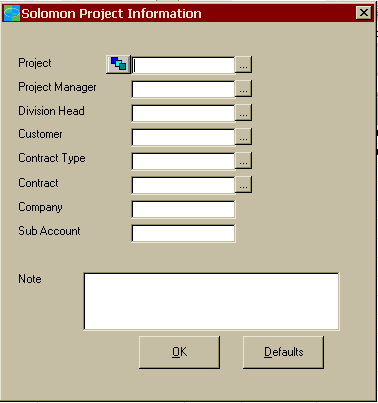 Invoke the Builder Button -
Invoke the Builder Button -  - and use the resulting dialog to create the project number. Note that the "Increment" number does not yet work.
Then back in the Project Information Dialog, Select project manager and Division Head (SCB for Instrument Group/JBH for Instrument Science Group).
Fill in Customer, contract type (fixed price to WIP).
Then Invoke OK.
Now you invoke the "Pre-Sync" button the T button: - and use the resulting dialog to create the project number. Note that the "Increment" number does not yet work.
Then back in the Project Information Dialog, Select project manager and Division Head (SCB for Instrument Group/JBH for Instrument Science Group).
Fill in Customer, contract type (fixed price to WIP).
Then Invoke OK.
Now you invoke the "Pre-Sync" button the T button: Other info for this sectionClose the MSP Session at this point before moving onto next session.
Importing to Solomon - Manual approachWe need to copy the UID into a particular field. (PS TUID - text 40). Just use copy/paste to copy the UID of all bottom level task UID's to the PS TUID field. (no milestones or rollups). Save the project. Press "Synchronize project with Solmon"Setting up budget in SolomonNeed to open Project in Solomon->Project Controller->Project Maintenance Note: Can't open project if still open in MSP. Note - if you have project opened in Solomon (e.g. project maintenance) then from the MSP the project is locked by "Administrator". We have to do budget Now. (Pre-sync tool should have brought labour budget across) Need at this point, a budget report from MSP giving us the details we need to put in. Use Solomon->Project Budgeting->Budget Revision Maintenance Select Project Revision Number Post Period - 07/2008 (Unclear on this) Preparer - JPD Approver - SCB Start Date/End date - as appropriate. REv Type -> New Amounts Update Type - Orig Budget Only. STatus - In Process For each task. Put UID into "Revision Task" field Select account Category (DIRLAB/MATERIALS) Set "Budget Amount" to the right value. Save. BUT - When we looked the task from Business portal at this point, we found the information already there from the MSP server. This we found in Project Analyst. This view appeared to be looking at the MSP stuff. But this information was not in the Solomon budget. How to be able to use the "Import From File" button to import stuff from flat field produced by Sam Sharp's tool. Use Solomon->Project Budgeting->Budget Inquiry and Analysis Note - solomon rounds the cents in this screen. Use Solomon->Project Budgeting->Budget Revision Maintenance Select Project Revision Number Set "Status" to "Completed" and save. Sam should not have been able to do Use Solomon->Project Budgeting->Budget Review & Approval. Sam could not do this. William was able to do this, putting in Sam's name. "View Detail" gives the Budget Inquiry and Analysis screen. Sam tried to do this with Business Portal. Project Communicator - Message Available. Just takes Sam to Solomon, still can't do it. Decided to have William approve John's schedule's budget using Budget Review & Approval. Also rejected his own one. Press "Begin Processing". Project Controller->Project Maintenance set "Status" to "Active". (This is now possible due to budget being approved". Also ensure that WARNING-> If projects don't appear in timesheet entry, ensure project is active. -- TonyFarrell - 03 Apr 2007 | |||||||
| > > |
| |||||||
| Added: | ||||||||
| > > |
| |||||||
| Added: | ||||||||
| > > | -- TonyFarrell - 05 Sep 2007 | |||||||
| ||||||||
| Added: | ||||||||
| > > |
| |||||||
| ||||||||
| Added: | ||||||||
| > > |
| |||||||
| ||||||||
| Added: | ||||||||
| > > |
| |||||||
| ||||||||
Revision 22007-04-11 - TonyFarrell
| Line: 1 to 1 | |||||||||||||||||
|---|---|---|---|---|---|---|---|---|---|---|---|---|---|---|---|---|---|
Importing projects into Solomon | |||||||||||||||||
| Line: 48 to 48 | |||||||||||||||||
| This will trigger emails to be sent out. See note 2 above. | |||||||||||||||||
| Changed: | |||||||||||||||||
| < < | Importing to Solomon. | ||||||||||||||||
| > > | Adding resources to an exiting Server project. | ||||||||||||||||
| Changed: | |||||||||||||||||
| < < | Open schedule in MSP Server. | ||||||||||||||||
| > > | Open the project and invoke "Tools->Build Team from Enterprise". | ||||||||||||||||
| Changed: | |||||||||||||||||
| < < | Invoke "Solomon Project Information" button (Solomon "P" button) | ||||||||||||||||
| > > | This will allow you to add enterprise resources to a project already on the server. | ||||||||||||||||
| Changed: | |||||||||||||||||
| < < | (Won't have this button if solomon MSP project extensions are not installed) | ||||||||||||||||
| > > | Importing to Solomon. | ||||||||||||||||
| Changed: | |||||||||||||||||
| < < | Dialog Appears. Invoke number builder button next to "Project" line. | ||||||||||||||||
| > > | Before starting this, start MSP, invoke Options->Security->Macro Security and set to Medium/Low (unclear). Then exit and restart. | ||||||||||||||||
| Changed: | |||||||||||||||||
| < < | Build project number. (OP003 08001). "Increment Button increments the wrong field" | ||||||||||||||||
| > > | Before starting this ensure the P drive is mounted (as the P drive). | ||||||||||||||||
| Changed: | |||||||||||||||||
| < < | Select project manager and Division Head (SCB/JBH). | ||||||||||||||||
| > > | First you must open the schedule in MSP Server.
Then you must add define the project within Solomon. This is done using the "Project Info" button - the one shown here
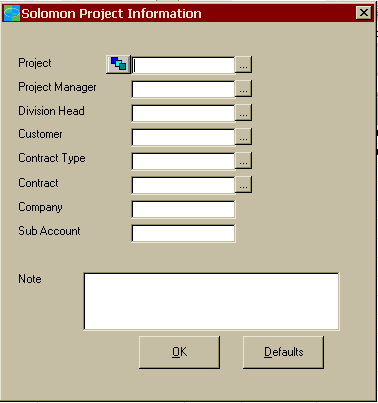 Invoke the Builder Button -
Invoke the Builder Button -  - and use the resulting dialog to create the project number. Note that the "Increment" number does not yet work.
Then back in the Project Information Dialog, Select project manager and Division Head (SCB for Instrument Group/JBH for Instrument Science Group). - and use the resulting dialog to create the project number. Note that the "Increment" number does not yet work.
Then back in the Project Information Dialog, Select project manager and Division Head (SCB for Instrument Group/JBH for Instrument Science Group). | ||||||||||||||||
| Fill in Customer, contract type (fixed price to WIP). | |||||||||||||||||
| Changed: | |||||||||||||||||
| < < | Invoke OK. | ||||||||||||||||
| > > | Then Invoke OK.
Now you invoke the "Pre-Sync" button the T button: | ||||||||||||||||
| Changed: | |||||||||||||||||
| < < | Invoke "feet by themselves" button. | ||||||||||||||||
| > > | Note - if macro cannot be run - invoke Options->Security->Macro Security and set to Medium/Low (unclear). | ||||||||||||||||
| Changed: | |||||||||||||||||
| < < | Note - if macro cannot be run - invoke Options->Security->Macro Security. Set to Medium/Low (unclear). | ||||||||||||||||
| > > | Note - macro may fail if you don't have the P drive mouted. (which must be mounted as the P drive). | ||||||||||||||||
| Changed: | |||||||||||||||||
| < < | Note - macro may fail if you don't have the P drive. (which must be mounted as the P drive). | ||||||||||||||||
| > > | NEW VERSION FAILED File name confusion. | ||||||||||||||||
| When we did this - we got an error about "the database file with the specified name already exists on the disk". The file | |||||||||||||||||
| Line: 113 to 125 | |||||||||||||||||
| AT this point we consider the Pre-sync tool to have failed. | |||||||||||||||||
| Changed: | |||||||||||||||||
| < < | We now tried to do it the solomon way - using project Widget_jpd. Solomon Project ID = UNSW0108001 | ||||||||||||||||
| > > | Other info for this sectionClose the MSP Session at this point before moving onto next session. | ||||||||||||||||
| Deleted: | |||||||||||||||||
| < < | We need to copy the UID into a particular field. (PS TUID - text 40). Just use copy/paste to copy the UID of all bottom level task UID's to the PS TUID field. (no milestones or rollups). | ||||||||||||||||
| Added: | |||||||||||||||||
| > > |
| ||||||||||||||||
| Changed: | |||||||||||||||||
| < < | Save. Press "Synchronize project with Solmon" button. | ||||||||||||||||
| > > |
| ||||||||||||||||
| Changed: | |||||||||||||||||
| < < | Project now appeared in the project list. | ||||||||||||||||
| > > |
| ||||||||||||||||
| Changed: | |||||||||||||||||
| < < | Now went into Solomon and brought up project maintenace Was unable to open project as it was checked out. | ||||||||||||||||
| > > | Importing to Solomon - Manual approach | ||||||||||||||||
| Changed: | |||||||||||||||||
| < < | Closed MS Project Server version and then went back into Solomon and now we could open it. | ||||||||||||||||
| > > | We need to copy the UID into a particular field. (PS TUID - text 40). Just use copy/paste to copy the UID of all bottom level task UID's to the PS TUID field. (no milestones or rollups). | ||||||||||||||||
| Changed: | |||||||||||||||||
| < < | Note - if you have project opened in Solomon (e.g. project maintenance) then from the MSP the project is locked by "Administrator". This was probably the previous issue. | ||||||||||||||||
| > > | Save the project. | ||||||||||||||||
| Added: | |||||||||||||||||
| > > | Press "Synchronize project with Solmon" | ||||||||||||||||
| Changed: | |||||||||||||||||
| < < | We have to do budget Now. (Sam Sharp's program should have done this). | ||||||||||||||||
| > > | Project now appeared in the project list on BP.
Close the MSP Session at this point.
Setting up budget in SolomonNeed to open Project in Solomon->Project Controller->Project Maintenance Note: Can't open project if still open in MSP. Note - if you have project opened in Solomon (e.g. project maintenance) then from the MSP the project is locked by "Administrator". We have to do budget Now. (Pre-sync tool should have brought labour budget across) Need at this point, a budget report from MSP giving us the details we need to put in. | ||||||||||||||||
| Deleted: | |||||||||||||||||
| < < | ---- Need at this point, a budget report from MSP giving us the details we need to put in. | ||||||||||||||||
| Use Solomon->Project Budgeting->Budget Revision Maintenance Select Project | |||||||||||||||||
| Line: 221 to 239 | |||||||||||||||||
| -- TonyFarrell - 03 Apr 2007 \ No newline at end of file | |||||||||||||||||
| Added: | |||||||||||||||||
| > > |
| ||||||||||||||||
Revision 12007-04-03 - TonyFarrell
| Line: 1 to 1 | ||||||||
|---|---|---|---|---|---|---|---|---|
| Added: | ||||||||
| > > |
Importing projects into Solomon
Notes as at 3-Apr-2007 Solomon simulation session. Still to be evolved into a Work Instruction.
| |||||||
View topic | History: r7 < r6 < r5 < r4 | More topic actions...
Ideas, requests, problems regarding TWiki? Send feedback