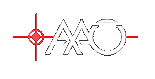Importing projects into Solomon 
Notes as at 3-Apr-2007 Solomon simulation session. Still to be evolved into a Work Instruction.
MS Project Server side
Main reference - "Sam Sharp's course notes", Page 29 onwards. Options: Overwrite current setting -> Yes. Change calendar -> to AAO Calendar. Type -> Internal/External/Testing/Adminstrative. (See note 1 above) Check resources against enterprise resources. Note -> Unclear if we should materials in schedule. If we have materials - keep local with base calendar, so that we don't pollute the resource poll. Won't go across to Solomon. Map Task Fields -> Hit next button. Unclear what this is really about? Shows lists of tasks (if there are no errors) -> we ignored the statement that the calendar was "none". Then select "Import". Note - is imported but has not yet been published to Web access. See note page 35. Note - if you base your imported schedule on a schedule with one with another template (e.g. CJE's) you may be asked to confirm how this is to be handled, if it has the same name as an existing one. Validate the schedule has not been changed by importing to Solomon. Ensure schedule is published. Collaborate->Publish->All Information This will trigger emails to be sent out. See note 2 above.Adding resources to an exiting Server project.
Open the project and invoke "Tools->Build Team from Enterprise". This will allow you to add enterprise resources to a project already on the server.Importing to Solomon.
Before starting this, start MSP, invoke Options->Security->Macro Security and set to Medium/Low (unclear). Then exit and restart. Before starting this ensure the P drive is mounted (as the P drive). First you must open the schedule in MSP Server. Then you must add define the project within Solomon. This is done using the "Project Info" button - the one shown here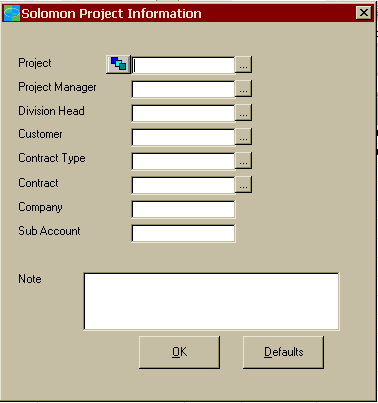 Invoke the Builder Button -
Invoke the Builder Button -  - and use the resulting dialog to create the project number. Note that the "Increment" number does not yet work.
Then back in the Project Information Dialog, Select project manager and Division Head (SCB for Instrument Group/JBH for Instrument Science Group).
Fill in Customer, contract type (fixed price to WIP).
Then Invoke OK.
Now you invoke the "Pre-Sync" button the T button:
- and use the resulting dialog to create the project number. Note that the "Increment" number does not yet work.
Then back in the Project Information Dialog, Select project manager and Division Head (SCB for Instrument Group/JBH for Instrument Science Group).
Fill in Customer, contract type (fixed price to WIP).
Then Invoke OK.
Now you invoke the "Pre-Sync" button the T button: Other info for this section
Close the MSP Session at this point before moving onto next session.- Pre-sync T button:

- Pre-Sync dialog:
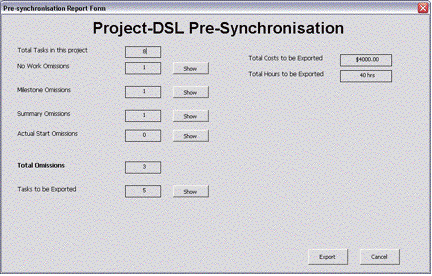
- Database warning dialog:
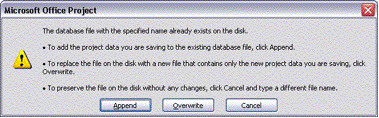
Importing to Solomon - Manual approach
We need to copy the UID into a particular field. (PS TUID - text 40). Just use copy/paste to copy the UID of all bottom level task UID's to the PS TUID field. (no milestones or rollups). Save the project. Press "Synchronize project with Solmon"Setting up budget in Solomon
Need to open Project in Solomon->Project Controller->Project Maintenance Note: Can't open project if still open in MSP. Note - if you have project opened in Solomon (e.g. project maintenance) then from the MSP the project is locked by "Administrator". We have to do budget Now. (Pre-sync tool should have brought labour budget across) Need at this point, a budget report from MSP giving us the details we need to put in. Use Solomon->Project Budgeting->Budget Revision Maintenance Select Project Revision Number Post Period - 07/2008 (Unclear on this) Preparer - JPD Approver - SCB Start Date/End date - as appropriate. REv Type -> New Amounts Update Type - Orig Budget Only. STatus - In Process For each task. Put UID into "Revision Task" field Select account Category (DIRLAB/MATERIALS) Set "Budget Amount" to the right value. Save. BUT - When we looked the task from Business portal at this point, we found the information already there from the MSP server. This we found in Project Analyst. This view appeared to be looking at the MSP stuff. But this information was not in the Solomon budget. How to be able to use the "Import From File" button to import stuff from flat field produced by Sam Sharp's tool. Use Solomon->Project Budgeting->Budget Inquiry and Analysis Note - solomon rounds the cents in this screen. Use Solomon->Project Budgeting->Budget Revision Maintenance Select Project Revision Number Set "Status" to "Completed" and save. Sam should not have been able to do Use Solomon->Project Budgeting->Budget Review & Approval. Sam could not do this. William was able to do this, putting in Sam's name. "View Detail" gives the Budget Inquiry and Analysis screen. Sam tried to do this with Business Portal. Project Communicator - Message Available. Just takes Sam to Solomon, still can't do it. Decided to have William approve John's schedule's budget using Budget Review & Approval. Also rejected his own one. Press "Begin Processing". Project Controller->Project Maintenance set "Status" to "Active". (This is now possible due to budget being approved". Also ensure that WARNING-> If projects don't appear in timesheet entry, ensure project is active. -- TonyFarrell - 03 Apr 2007| I | Attachment | History | Action | Size | Date | Who | Comment |
|---|---|---|---|---|---|---|---|
| |
DataBaseWarning.gif | r1 | manage | 14.7 K | 2007-04-11 - 03:46 | TonyFarrell | Database warning dialog |
| |
PreSyncDialog.gif | r1 | manage | 27.1 K | 2007-04-11 - 03:46 | TonyFarrell | Pre-Sync dialog |
| |
SolomonBuilderButton.gif | r1 | manage | 1.4 K | 2007-04-11 - 03:59 | TonyFarrell | Solomon Builder Button. |
| |
SolomonPbutton.gif | r1 | manage | 1.8 K | 2007-04-11 - 03:43 | TonyFarrell | Solomon MS Project P button |
| |
SolomonProjectInfo.gif | r1 | manage | 5.5 K | 2007-04-11 - 03:58 | TonyFarrell | Solomon Project Info Dialog |
| |
SolomonSyncButton.gif | r1 | manage | 1.9 K | 2007-04-11 - 03:44 | TonyFarrell | Solomon MS Project Sync button |
| |
SolomonTbutton.gif | r1 | manage | 1.9 K | 2007-04-11 - 03:43 | TonyFarrell | Solomon MS Project T button |
| |
Tbutton.gif | r1 | manage | 0.4 K | 2007-04-11 - 03:44 | TonyFarrell | Pre-sync T button |
Topic revision: r2 - 2007-04-11 - TonyFarrell
Ideas, requests, problems regarding TWiki? Send feedback