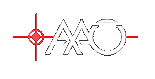Receipting Goods on delivery
When goods you have ordered are delivered - you must inform the accounting system that they have been received, completed and in good order - so that the invoice can be paid. This work instruction tell you how to do this within Solomon.Receipt/Invoice Entry Screen
Receipting goods is done using the "Receipt/Invoice Entry" screen. Start up the Microsoft Dynamics SL screen and select the Purchasing module. Then invoke the Receipt/Invoice Entry application from the Input area (normally the top centre of screen).Receipting concepts
The basic concept behind the application is that you may have received a bunch of goods from different vendors. You may not know immediately which Purchase Orders (Requisitions) are involved. For each vendor, the application requires that you select the vendor ID. It will create a Receipt Document with a Receipt Number for that vendor. You can then work through each purchase order for that vendor. You can receipt all lines on the Purchase Order or do partial receipts. You must then confirm the quantity and cost. At this point you may save the receipt document and work on a receipt document for other vendors. Such a set of receipt documents makes up a "Batch". This is optional - you need have only one receipt document in a given batch (and is probably more suitable to large inwards goods departments). You can confirm the quantity and cost of goods for the batch and then release the batch.Receipting Process
Summary
Here is a summary of the process- Select the vendor.
- Add complete Purchase Order or PO Lines
- Confirm the Quantity received
- Repeat the above two for each PO or PO Line
- Confirm the total Quantity and Cost for the Receipt Document
- Confirm the total Quantity and Cost for the Batch
- Set the Batch Handling to Release Now
- Save the batch - which causes the batch to be released.
Working through Receipting Screen
The image below shows the receipting entry screen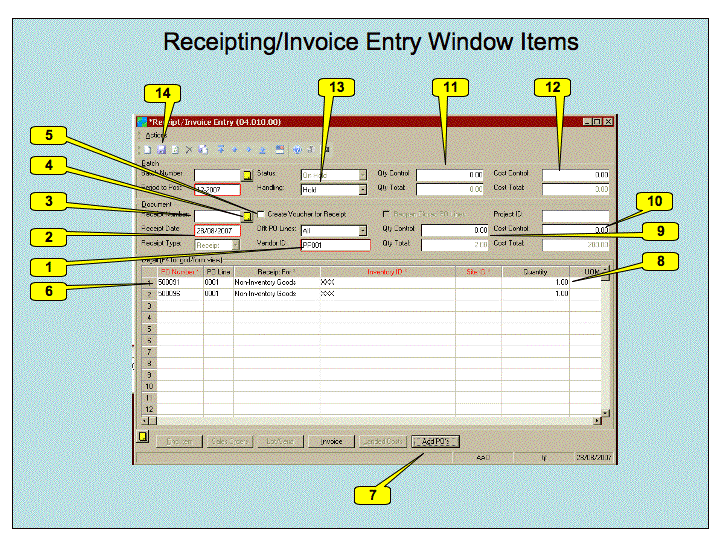 We will now work through this screen in the order in which you would normally do so.
We will now work through this screen in the order in which you would normally do so.
- The Vendor ID must be inserted here. Use F3 to bring up the vendor list and then select the vendor. You may find it useful to select the Name column and then type the first few characters of the vendor name and hit TAB. This should put you in the right area of the list.
- The date the goods were received. Filled in automatically to todays date but you can change this if required.
- The Receipt document number - filled in when you save the document.
- Use this button to add notes to the receipt. (Maybe to record problems etc).
- Leave the Create Voucher for Receipt box unchecked.
- There will be a detail line for each line on the purchase order. You can use F3 to select the Purchase order and then F3 in the PO Line item to select the line.
- Alternatively use the Add PO's button to add all lines from a specified purchase order
- Confirm the right quantity has been received and the unit cost is correct. Other items can be ignored.
- Confirm the total quantity from this supplier is correct.
- Confirm the total price from this supplier is correct (Price before GST).
- Confirm the total quantity for this batch is correct.
- Confirm the total price for this batch is correct (Price before GST)
- Set the handling to "Release Now"
- Save and process the batch. You may be prompted for if you are processing just the receipt Document or the Batch. Select Batch.
Page Security settings
These settings make this page visible by all.- Set ALLOWTOPICVIEW = AAOGeneralGroup, TWikiAdminGroup, TWikiGuest
| I | Attachment | History | Action | Size | Date | Who | Comment |
|---|---|---|---|---|---|---|---|
| |
Receipting.gif | r1 | manage | 116.9 K | 2007-08-28 - 05:26 | TonyFarrell | Receipting Window |
| |
Receipting.ppt | r1 | manage | 118.0 K | 2007-08-28 - 05:27 | TonyFarrell | Receipting window power point source |
Topic revision: r1 - 2007-08-28 - TonyFarrell
Ideas, requests, problems regarding TWiki? Send feedback