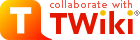
Difference: WebTimesheet (1 vs. 2)
Revision 22007-04-03 - TonyFarrell
| Line: 1 to 1 | |||||||||||||||||||||||||
|---|---|---|---|---|---|---|---|---|---|---|---|---|---|---|---|---|---|---|---|---|---|---|---|---|---|
Time-sheet Submission (Via Web Access) | |||||||||||||||||||||||||
| Changed: | |||||||||||||||||||||||||
| < < | All AAO employees are required to submit a weekly time-sheet  . This is essential to the organization as it allows us to plan our work better and to correctly charge projects . This is essential to the organization as it allows us to plan our work better and to correctly charge projects  . . | ||||||||||||||||||||||||
| > > | All AAO employees are required to submit a weekly time-sheet  . This is essential to the organization as it allows us to plan our work better and to correctly charge projects . This is essential to the organization as it allows us to plan our work better and to correctly charge projects  . The time-sheet period is Monday to Sunday. . The time-sheet period is Monday to Sunday. | ||||||||||||||||||||||||
| Changed: | |||||||||||||||||||||||||
| < < | Timesheets must be submitted every Monday  . If you are on leave or otherwise not at work on the Monday, then you must submit them on the first available opportunity after that point . If you are on leave or otherwise not at work on the Monday, then you must submit them on the first available opportunity after that point  . If you are going on extended leave, submit your time-sheets for all periods covered by the leave on the day before you go on leave . If you are going on extended leave, submit your time-sheets for all periods covered by the leave on the day before you go on leave  . . | ||||||||||||||||||||||||
| > > | Time-sheets must be submitted every Monday following the period concerned  . If you are on leave or otherwise not at work on the Monday, then you must submit them on the first available opportunity after that point . If you are on leave or otherwise not at work on the Monday, then you must submit them on the first available opportunity after that point  . If you are going on extended leave, submit your time-sheets for all periods covered by the leave on the day before you go on leave . If you are going on extended leave, submit your time-sheets for all periods covered by the leave on the day before you go on leave  . . | ||||||||||||||||||||||||
| Changed: | |||||||||||||||||||||||||
| < < | Where is the Time-sheet Web page link | ||||||||||||||||||||||||
| > > | Here is the Business Portal Web page link | ||||||||||||||||||||||||
| Changed: | |||||||||||||||||||||||||
| < < | Time-sheet system introduction | ||||||||||||||||||||||||
| > > | Time-sheet System Introduction | ||||||||||||||||||||||||
| To enter your time-sheet you must access a certain web-page on our Business Portal web site. You can create a new time-sheet or edit a previously saved time-sheet that has not yet been submitted. | |||||||||||||||||||||||||
| Line: 16 to 16 | |||||||||||||||||||||||||
| Your supervisor is notified when you submit a time-sheet and is required to check that it makes sense. If they reject it they will talk to your or send you an e-mail message indicating why. You must then return to the time-sheet web page and fix the problem. | |||||||||||||||||||||||||
| Changed: | |||||||||||||||||||||||||
| < < | Accessing the Business portal. | ||||||||||||||||||||||||
| > > | The process below seems complicated, and it is somewhat more complicated then we would like. But you will quickly learn the process and become efficient at it. (Consider that an order  ) ) | ||||||||||||||||||||||||
| Changed: | |||||||||||||||||||||||||
| < < | Due to being part of our Microsoft Dynamics (Solomon) system - timesheet submission must be done via the Business Portal web site. This is unfortunately very much Microsoft centric and You must use Internet Explorer (windows only) to make it work  . (We were sold this system on the basis that it did not require IE . (We were sold this system on the basis that it did not require IE  .) But there are schemes which mean you don't need a windows machine .) But there are schemes which mean you don't need a windows machine  . . | ||||||||||||||||||||||||
| > > | Accessing the Business Portal. | ||||||||||||||||||||||||
| Changed: | |||||||||||||||||||||||||
| < < | In addition - you need to be logged in on the AAO Domain - this is a scheme which allows you to use the one user name and password throughout AAO machines. The domain is aao-domain and under this scheme you may need to specify your username as aao-domain\<username> rather then just plain <username>. There will be a password associated with this domain login (at some point to become your main AAO password). | ||||||||||||||||||||||||
| > > | Due to being part of our Microsoft Dynamics (Solomon) system - timesheet submission must be done via the Business Portal web site. This is, unfortunately, very much Microsoft centric and You must use Internet Explorer (windows only) to make it work  . (We were sold this system on the basis that it did not require IE . (We were sold this system on the basis that it did not require IE  .) But there are schemes which mean you don't need a windows machine as your main machine .) But there are schemes which mean you don't need a windows machine as your main machine  . . | ||||||||||||||||||||||||
| Added: | |||||||||||||||||||||||||
| > > | In addition - you need to be logged in on the AAO Domain - this is a scheme which allows you to use the one user name and password throughout AAO machines. The domain is aao-domain and under this scheme you may need to specify your username as aao-domain\<username> rather then just plain <username>. There will be a password associated with this domain login (at some point to become your main AAO password through both Windows and Unix systems). | ||||||||||||||||||||||||
| Changed: | |||||||||||||||||||||||||
| < < | Fully set-up Windows Users - logged in on the Domain. | ||||||||||||||||||||||||
| > > |
Fully Set-up AAO Windows Users - logged in on the Domain. | ||||||||||||||||||||||||
| Changed: | |||||||||||||||||||||||||
| < < | If you use a MS Windows machine as your normal machine and have logged into the AAO domain, then you should need only to start IE and goto this page | ||||||||||||||||||||||||
| > > | If you use a MS Windows machine as your normal machine and have logged into the AAO domain, then you should need only to start IE and goto this page | ||||||||||||||||||||||||
| You can now jump here for the rest of the instructions. | |||||||||||||||||||||||||
| Line: 47 to 49 | |||||||||||||||||||||||||
Mac and Linux Users | |||||||||||||||||||||||||
| Changed: | |||||||||||||||||||||||||
| < < | I'm afraid that you are forced to use rdesktop to log into a "terminal-services" machine in order to submit your timesheet. You will need to log into the machine "termsrv1" (192.231.167.203) | ||||||||||||||||||||||||
| > > | I'm afraid that you are forced to use Remote Desktop to log into a "terminal-services" machine in order to submit your timesheet. You will need to log into the machine "termsrv1" (192.231.167.203) | ||||||||||||||||||||||||
Mac Users | |||||||||||||||||||||||||
| Changed: | |||||||||||||||||||||||||
| < < | The Microsoft version of Remote Desktop seems to work somewhat better then the X11 version. If you have Microsoft Office installed on your mac, then you will find this in | ||||||||||||||||||||||||
| > > | The Microsoft version of Remote Desktop seems to work somewhat better then the X11 version. If you have Microsoft Office 2004 installed on your mac, then you will find this in | ||||||||||||||||||||||||
/Applications/Microsoft Office 2004/Additional Tools/Remote Desktop Connection | |||||||||||||||||||||||||
| Changed: | |||||||||||||||||||||||||
| < < | Otherwise, goto the The microsoft Mac site | ||||||||||||||||||||||||
| > > | Otherwise, goto the The Micro$oft Mac siteaao-domain. | ||||||||||||||||||||||||
| Changed: | |||||||||||||||||||||||||
| < < | When you start the program you will be prompted for the name of the machine to connect to. I suggest you explore the "Options" and, in particular, save a configuration that will automatically connect to the machine. If you run a second display, the display options allow you to put the windows log-in fullscreen on your second display, which seems to work well for me. Also remember to specify the Domain as aao-domain. If you get the login prompt without explict mention of the domain, specify aao-domain\<username>, as your username, where <username> is your usernas | ||||||||||||||||||||||||
| > > | If you get the login prompt without explict mention of the domain, specify aao-domain\<username>, as your username, where <username> is your usernas | ||||||||||||||||||||||||
|
Now in the remote desktop MS Windows session, you should start IE and goto this page | |||||||||||||||||||||||||
| Line: 65 to 69 | |||||||||||||||||||||||||
Linux Users. | |||||||||||||||||||||||||
| Changed: | |||||||||||||||||||||||||
| < < | An open source version of Remote Desktop is available from Sourceforge | ||||||||||||||||||||||||
| > > | If not already installed on your machine, an open source version of Remote Desktop is available from Sourceforge | ||||||||||||||||||||||||
rdesktop -d aao-domain -u tjf 192.231.167.203 | |||||||||||||||||||||||||
| Line: 77 to 81 | |||||||||||||||||||||||||
| You can now jump here for the rest of the instructions. | |||||||||||||||||||||||||
| Added: | |||||||||||||||||||||||||
| > > | Other Windows Users via Remote desktop.You might want to use R-Desktop to connect from windows in some cases. This program is found inStart->Programs->Accessories->Communications->Remote Desktop ConnectionWhen you start the program you will be prompted for the name of the machine to connect to - which is "termsrv1" (192.231.167.203). I suggest you explore the "Options" and, in particular, save a configuration that will automatically connect to the machine. Also remember to specify the Domain as aao-domain.
If you get the login prompt without explict mention of the domain, specify aao-domain\<username>, as your username, where <username> is your usernas
Now in the remote desktop MS Windows session, you should start IE and goto this page | ||||||||||||||||||||||||
Business portal - getting to the time-sheet. | |||||||||||||||||||||||||
| Changed: | |||||||||||||||||||||||||
| < < | At this point you are likely to see a screen roughly like the following one | ||||||||||||||||||||||||
| > > | At this point you are likely to see a screen roughly like the following one | ||||||||||||||||||||||||
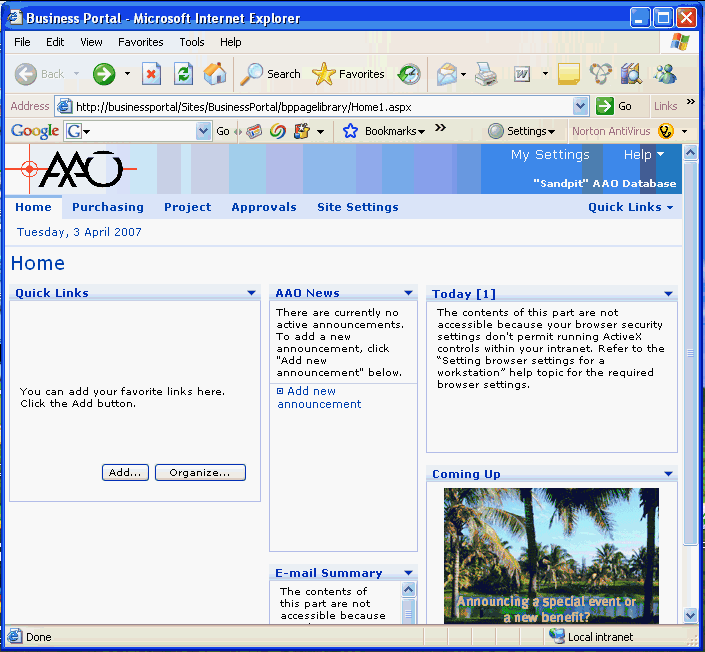
<-- Original size 705, 652 --> | |||||||||||||||||||||||||
| Changed: | |||||||||||||||||||||||||
| < < | Select the "Project" button in the top line of links. | ||||||||||||||||||||||||
| > > | Please select the Project button in the top line of links.
You should now see a page with a link named "Time" down the left hand side. Select that link. This should give you a page like this one | ||||||||||||||||||||||||
| Deleted: | |||||||||||||||||||||||||
| < < | You should now see a page with a link named "Time" down the left hand side. Select that link. This should give you a page like this one. | ||||||||||||||||||||||||
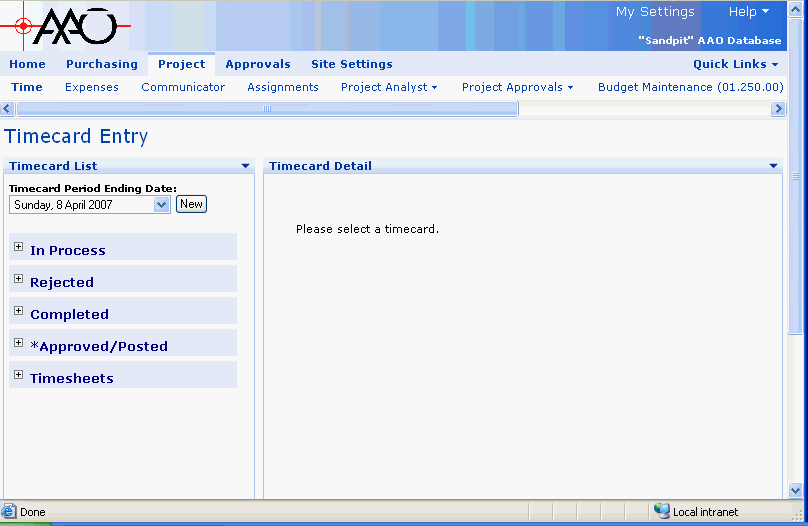
<-- Original size 808, 526 --> | |||||||||||||||||||||||||
| Changed: | |||||||||||||||||||||||||
| < < | Down the left hand side are the following links/buttons: | ||||||||||||||||||||||||
| > > | Down the left hand side are the following links/buttons | ||||||||||||||||||||||||
| Changed: | |||||||||||||||||||||||||
| < < |
| ||||||||||||||||||||||||
| > > |
| ||||||||||||||||||||||||
| |||||||||||||||||||||||||
| Changed: | |||||||||||||||||||||||||
| < < |
| ||||||||||||||||||||||||
| > > |
| ||||||||||||||||||||||||
| Changed: | |||||||||||||||||||||||||
| < < | You should now either create a new time-sheet using the "New" button - remembering to get the period ending date correct - or, select a In Progress or Rejected time-sheet to continue work on. Alternatively, you can view Completed or Approved time-sheets. | ||||||||||||||||||||||||
| > > | You should now either create a new time-sheet using the New button - remembering to get the period ending date correct - or, select an In Progress or Rejected time-sheet to continue work on. Alternatively, you can view Completed or Approved time-sheets. | ||||||||||||||||||||||||
| Changed: | |||||||||||||||||||||||||
| < < | To use an existing timecard as a template, use the Duplicate button. Check details - haven't seen this yet. | ||||||||||||||||||||||||
| > > | To use an existing timecard as a template, use the Duplicate button. | ||||||||||||||||||||||||
Time-sheet layout. | |||||||||||||||||||||||||
| Changed: | |||||||||||||||||||||||||
| < < | The timesheet will appear to the right of the window. | ||||||||||||||||||||||||
| > > | The timesheet will appear to the right of the window - here is a typical layout: | ||||||||||||||||||||||||
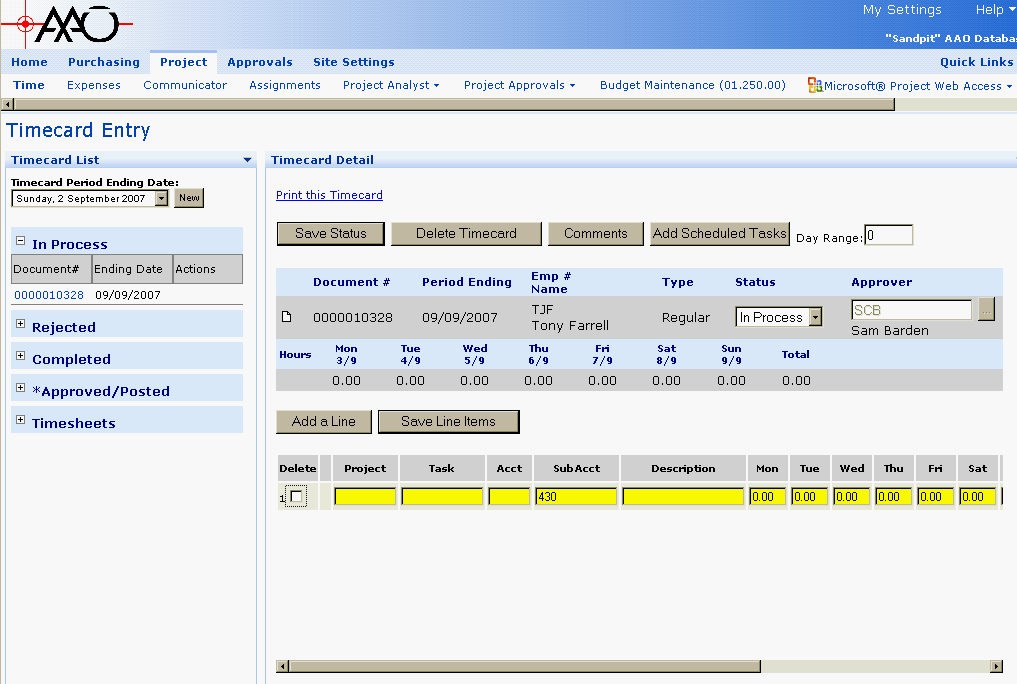
<-- original size 1051, 745 --> | |||||||||||||||||||||||||
| Changed: | |||||||||||||||||||||||||
| < < | The following image labels each significant item in the time-sheet area of the screen. | ||||||||||||||||||||||||
| > > | The following image labels each significant item in the time-sheet area of the screen | ||||||||||||||||||||||||
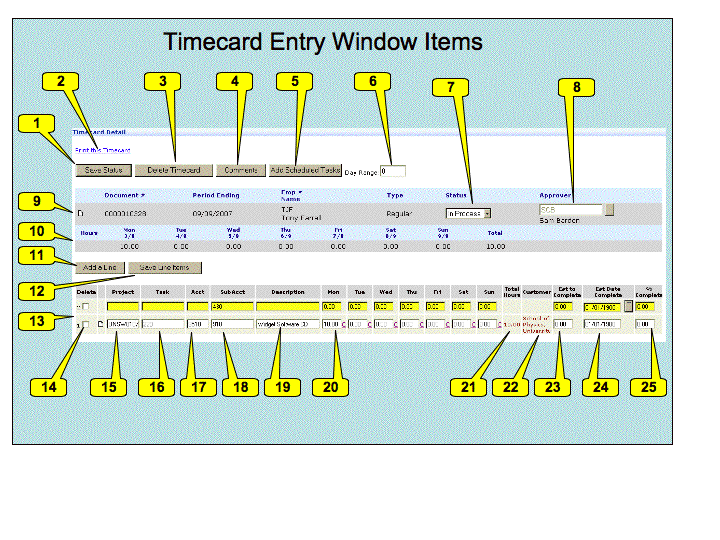 | |||||||||||||||||||||||||
| Line: 120 to 141 | |||||||||||||||||||||||||
<-- The numbers are allocated automatically in this list - but must match the numbers in the diagram -->
| |||||||||||||||||||||||||
| Changed: | |||||||||||||||||||||||||
| < < |
| ||||||||||||||||||||||||
| > > |
| ||||||||||||||||||||||||
| |||||||||||||||||||||||||
| Changed: | |||||||||||||||||||||||||
| < < |
| ||||||||||||||||||||||||
| > > |
| ||||||||||||||||||||||||
| |||||||||||||||||||||||||
| Changed: | |||||||||||||||||||||||||
| < < |
| ||||||||||||||||||||||||
| > > |
| ||||||||||||||||||||||||
| |||||||||||||||||||||||||
| Line: 140 to 161 | |||||||||||||||||||||||||
| |||||||||||||||||||||||||
| Changed: | |||||||||||||||||||||||||
| < < |
| ||||||||||||||||||||||||
| > > |
| ||||||||||||||||||||||||
| |||||||||||||||||||||||||
| Changed: | |||||||||||||||||||||||||
| < < |
| ||||||||||||||||||||||||
| > > |
| ||||||||||||||||||||||||
Filling in a Time-sheet | |||||||||||||||||||||||||
| Changed: | |||||||||||||||||||||||||
| < < | The timesheet will appear to the right of the window.
Project Selection -Use AAO leave as the project when reporting leave and AAO Other when reporting work which is not covered by another project. Once this entry has a value, linger the mouse over the field to see the project description. Unchanged lines.The new timesheet will appear on the right. Invoke "Add Scheduled Tasks" to add automatically the list of all tasks you are schedule to do within the period. Scroll to the right and add the time for each task. You can do this by day or just put it all into one day. For unlisted tasks (AAO Other, Leave, Other project tasks you are not scheduled on, invoke "Add a line" A new line is added to the timesheet. Double click in "Project" to see the list of projects. The list of projects is displayed. | ||||||||||||||||||||||||
| > > | To fill in a timesheet, you should first Invoke "Add Scheduled Tasks" to add automatically the list of all tasks you are scheduled to do within the period. If you have not actually worked on one of these tasks you can use the "Delete" check-button to remove it. You can linger the mouse over the Project and Task fields to see a description of the project and task. | ||||||||||||||||||||||||
| Deleted: | |||||||||||||||||||||||||
| < < | Only the first ten projects are displayed. There are buttons to page through the list or you can use the "Filter" at the bottom. Note the "Project contains" filter is for something from the first column - the "Project" column. Alternatively you need to know the first few characters of the description. | ||||||||||||||||||||||||
| Added: | |||||||||||||||||||||||||
| > > | For each other task you have done or for each type of leave taken, you should use the "Add a Line" button to add a new line. ( | ||||||||||||||||||||||||
| Changed: | |||||||||||||||||||||||||
| < < | Double click the project - you should now be back to your timesheet and the project will be filled in. | ||||||||||||||||||||||||
| > > | For each added line you need to select the project - double click the project entry box to see the list of possible projects. Use AAO leave as the project when reporting leave and AAO Other when reporting work which is not covered by another project. Note that only the first ten projects are displayed. There are buttons to page through the rest of the available projects or you can use the "Filter" at the bottom. Note the "Project contains" Filter is for something from the first column - the "Project" column. Alternatively you need to know the first few characters of the description. | ||||||||||||||||||||||||
| Changed: | |||||||||||||||||||||||||
| < < | Double click the "task" field to see the list of tasks. | ||||||||||||||||||||||||
| > > | Having selected the project, you can now select the task - double click the task entry box to see the list of possible tasks. Note that only the first ten tasks are displayed. There are buttons to page through the rest of the available tasks or you can use the "Filter" at the bottom. Note the "Task contains" Filter is for something from the first column - the Task column. Alternatively you need to know the first few characters of the description. | ||||||||||||||||||||||||
| Changed: | |||||||||||||||||||||||||
| < < | The list of tasks is displayed. | ||||||||||||||||||||||||
| > > | Now for each line you need to scroll a little to the right and insert the time (decimal hours) that you spent on that task. You can do this by day (preferred) or just put all the hours into one day (probably better for leave) Check this is really ok. | ||||||||||||||||||||||||
| Changed: | |||||||||||||||||||||||||
| < < | Only the first ten tasks are displayed. There are buttons to page through the list or you can use the "Filter" at the bottom. Note the "Task contains" filter is for something from the first column - the "Task" column. Alternatively you need to know the first few characters of the description. | ||||||||||||||||||||||||
| > > | Scroll further to the right to check the total hours on each task and the Est to Complete (Estimate of the number of hours needed to complete the task). | ||||||||||||||||||||||||
| Changed: | |||||||||||||||||||||||||
| < < | Double click the task - you should now be back to your timesheet and the project will be filled in. | ||||||||||||||||||||||||
| > > | When all your lines are added, clink Save Line Items. If you wish to submit the time-sheet, change the status to Complete. Otherwise leave it at In Progress.  | ||||||||||||||||||||||||
| Changed: | |||||||||||||||||||||||||
| < < | Scroll to the right and add the time for each task. You can do this by day or just put it all into one day. | ||||||||||||||||||||||||
| > > | |||||||||||||||||||||||||
| Deleted: | |||||||||||||||||||||||||
| < < | Click "Save Line Items" to save the lines. | ||||||||||||||||||||||||
| Changed: | |||||||||||||||||||||||||
| < < | Clink "Save Status" to save the timesheet. | ||||||||||||||||||||||||
| > > | Leave types and Other AAO Work | ||||||||||||||||||||||||
| Changed: | |||||||||||||||||||||||||
| < < | To submit a timesheet, ensure you have set the status "Completed". You will then not be able to change it. | ||||||||||||||||||||||||
| > > | Here is the set of leave tasks available: | ||||||||||||||||||||||||
| Added: | |||||||||||||||||||||||||
| > > |
| ||||||||||||||||||||||||
| Added: | |||||||||||||||||||||||||
| > > | Here is the set of Other AAO Work tasks available | ||||||||||||||||||||||||
| Added: | |||||||||||||||||||||||||
| > > |
| ||||||||||||||||||||||||
Page Security settings | |||||||||||||||||||||||||
| Line: 219 to 226 | |||||||||||||||||||||||||
| Changed: | |||||||||||||||||||||||||
| < < |
| ||||||||||||||||||||||||
| > > |
| ||||||||||||||||||||||||
| |||||||||||||||||||||||||
Revision 12007-04-03 - TonyFarrell
| Line: 1 to 1 | |||||||||||||
|---|---|---|---|---|---|---|---|---|---|---|---|---|---|
| Added: | |||||||||||||
| > > |
Time-sheet Submission (Via Web Access)All AAO employees are required to submit a weekly time-sheet . This is essential to the organization as it allows us to plan our work better and to correctly charge projects . This is essential to the organization as it allows us to plan our work better and to correctly charge projects  .
Timesheets must be submitted every Monday .
Timesheets must be submitted every Monday  . If you are on leave or otherwise not at work on the Monday, then you must submit them on the first available opportunity after that point . If you are on leave or otherwise not at work on the Monday, then you must submit them on the first available opportunity after that point  . If you are going on extended leave, submit your time-sheets for all periods covered by the leave on the day before you go on leave . If you are going on extended leave, submit your time-sheets for all periods covered by the leave on the day before you go on leave  .
Where is the Time-sheet Web page link .
Where is the Time-sheet Web page linkTime-sheet system introductionTo enter your time-sheet you must access a certain web-page on our Business Portal web site. You can create a new time-sheet or edit a previously saved time-sheet that has not yet been submitted. You add lines to the time-sheet detailing the tasks (project or otherwise) you have been working on - or indicate you have been on leave. You specify the hours for each task. You can then save the time-sheet for later completion or submit it. Your supervisor is notified when you submit a time-sheet and is required to check that it makes sense. If they reject it they will talk to your or send you an e-mail message indicating why. You must then return to the time-sheet web page and fix the problem.Accessing the Business portal.Due to being part of our Microsoft Dynamics (Solomon) system - timesheet submission must be done via the Business Portal web site. This is unfortunately very much Microsoft centric and You must use Internet Explorer (windows only) to make it work . (We were sold this system on the basis that it did not require IE . (We were sold this system on the basis that it did not require IE  .) But there are schemes which mean you don't need a windows machine .) But there are schemes which mean you don't need a windows machine  .
In addition - you need to be logged in on the AAO Domain - this is a scheme which allows you to use the one user name and password throughout AAO machines. The domain is .
In addition - you need to be logged in on the AAO Domain - this is a scheme which allows you to use the one user name and password throughout AAO machines. The domain is aao-domain and under this scheme you may need to specify your username as aao-domain\<username> rather then just plain <username>. There will be a password associated with this domain login (at some point to become your main AAO password).
Fully set-up Windows Users - logged in on the Domain.If you use a MS Windows machine as your normal machine and have logged into the AAO domain, then you should need only to start IE and goto this pageOther Windows Users (not logged into the domain).Goto this pageaao-domain\<username> rather then just plain <username>. (For example aao-domain\tjf rather then tjf).
You may at this point be asked to install "Microsoft Business Framework" with the following dialog.
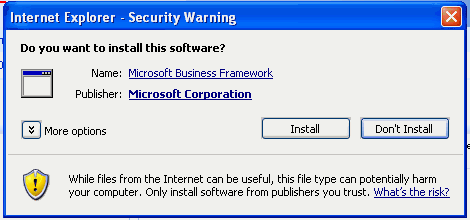
<-- original size 470, 220 -->Please confirm you are viewing the right page and then select "Install". (If you don't have permission to do this install, please ask your machine administrator). You may also have to add "businessportal" to your list of trusted sites - IE will tell you it has blocked the site but offer you the ability to add this site. Mac and Linux Users
I'm afraid that you are forced to use rdesktop to log into a "terminal-services" machine in order to submit your timesheet. You will need to log into the machine "termsrv1" (192.231.167.203)
| ||||||||||||
| META FILEATTACHMENT | attr="" autoattached="1" comment="Image of power-point file - allocating numbers to time card entry" date="1175562018" name="TimecardEntryItems.gif" path="TimecardEntryItems.gif" size="81302" user="Main.TonyFarrell" version="1" |
|---|---|
| META FILEATTACHMENT | attr="" autoattached="1" comment="A Timecard" date="1175560109" name="timecard-initial.gif" path="timecard-initial.gif" size="47462" user="Main.TonyFarrell" version="1" |
| META FILEATTACHMENT | attr="" autoattached="1" comment="Microsoft Business Framework install message." date="1175553387" name="businessframeworkwarn.gif" path="businessframeworkwarn.gif" size="10019" user="Main.TonyFarrell" version="1" |
| META FILEATTACHMENT | attr="" autoattached="1" comment="Timecard Entry page." date="1175556584" name="timecard-entry.gif" path="timecard-entry.gif" size="20525" user="Main.TonyFarrell" version="1" |
| META FILEATTACHMENT | attr="" autoattached="1" comment="Business Portal Entry page." date="1175556546" name="businessport-entry.gif" path="businessport-entry.gif" size="55112" user="Main.TonyFarrell" version="1" |
View topic | History: r11 < r10 < r9 < r8 | More topic actions...
Ideas, requests, problems regarding TWiki? Send feedback
