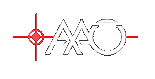Time-sheet Submission (Via Web Access)
All AAO employees are required to submit a weekly time-sheet . This is essential to the organization as it allows us to plan our work better and to correctly charge projects
. This is essential to the organization as it allows us to plan our work better and to correctly charge projects  .
Timesheets must be submitted every Monday
.
Timesheets must be submitted every Monday  . If you are on leave or otherwise not at work on the Monday, then you must submit them on the first available opportunity after that point
. If you are on leave or otherwise not at work on the Monday, then you must submit them on the first available opportunity after that point  . If you are going on extended leave, submit your time-sheets for all periods covered by the leave on the day before you go on leave
. If you are going on extended leave, submit your time-sheets for all periods covered by the leave on the day before you go on leave  .
Where is the Time-sheet Web page link
.
Where is the Time-sheet Web page linkTime-sheet system introduction
To enter your time-sheet you must access a certain web-page on our Business Portal web site. You can create a new time-sheet or edit a previously saved time-sheet that has not yet been submitted. You add lines to the time-sheet detailing the tasks (project or otherwise) you have been working on - or indicate you have been on leave. You specify the hours for each task. You can then save the time-sheet for later completion or submit it. Your supervisor is notified when you submit a time-sheet and is required to check that it makes sense. If they reject it they will talk to your or send you an e-mail message indicating why. You must then return to the time-sheet web page and fix the problem.Accessing the Business portal.
Due to being part of our Microsoft Dynamics (Solomon) system - timesheet submission must be done via the Business Portal web site. This is unfortunately very much Microsoft centric and You must use Internet Explorer (windows only) to make it work . (We were sold this system on the basis that it did not require IE
. (We were sold this system on the basis that it did not require IE  .) But there are schemes which mean you don't need a windows machine
.) But there are schemes which mean you don't need a windows machine  .
In addition - you need to be logged in on the AAO Domain - this is a scheme which allows you to use the one user name and password throughout AAO machines. The domain is
.
In addition - you need to be logged in on the AAO Domain - this is a scheme which allows you to use the one user name and password throughout AAO machines. The domain is aao-domain and under this scheme you may need to specify your username as aao-domain\<username> rather then just plain <username>. There will be a password associated with this domain login (at some point to become your main AAO password).
Fully set-up Windows Users - logged in on the Domain.
If you use a MS Windows machine as your normal machine and have logged into the AAO domain, then you should need only to start IE and goto this pageOther Windows Users (not logged into the domain).
Goto this pageaao-domain\<username> rather then just plain <username>. (For example aao-domain\tjf rather then tjf).
You may at this point be asked to install "Microsoft Business Framework" with the following dialog.
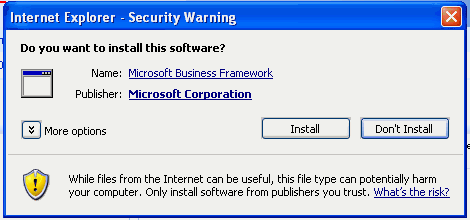 Please confirm you are viewing the right page and then select "Install". (If you don't have permission to do this install, please ask your machine administrator).
You may also have to add "businessportal" to your list of trusted sites - IE will tell you it has blocked the site but offer you the ability to add this site.
Please confirm you are viewing the right page and then select "Install". (If you don't have permission to do this install, please ask your machine administrator).
You may also have to add "businessportal" to your list of trusted sites - IE will tell you it has blocked the site but offer you the ability to add this site.
Mac and Linux Users 
I'm afraid that you are forced to use rdesktop to log into a "terminal-services" machine in order to submit your timesheet. You will need to log into the machine "termsrv1" (192.231.167.203)
Mac Users
The Microsoft version of Remote Desktop seems to work somewhat better then the X11 version. If you have Microsoft Office installed on your mac, then you will find this in/Applications/Microsoft Office 2004/Additional Tools/Remote Desktop Connection
Otherwise, goto the The microsoft Mac siteaao-domain\<username>, as your username, where <username> is your usernas
Now in the remote desktop MS Windows session, you should start IE and goto this pageLinux Users.
An open source version of Remote Desktop is available from Sourceforgerdesktop -d aao-domain -u tjf 192.231.167.203Where "-u" is specifying your domain username,
tjf in this case.
Run rdesktop without any arguments to see the full list of options.
Now in the remote desktop MS Windows session, you should start IE and goto this pageBusiness portal - getting to the time-sheet.
At this point you are likely to see a screen roughly like the following one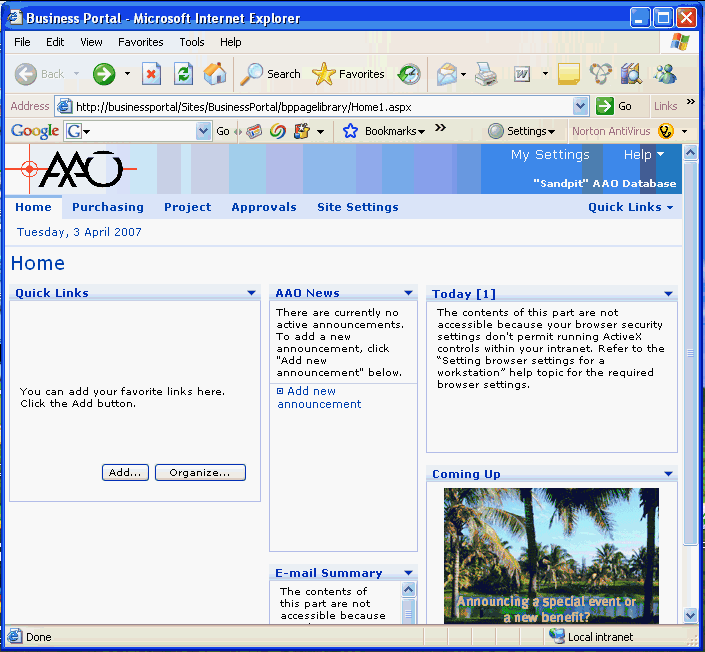 Select the "Project" button in the top line of links.
You should now see a page with a link named "Time" down the left hand side. Select that link. This should give you a page like this one.
Select the "Project" button in the top line of links.
You should now see a page with a link named "Time" down the left hand side. Select that link. This should give you a page like this one.
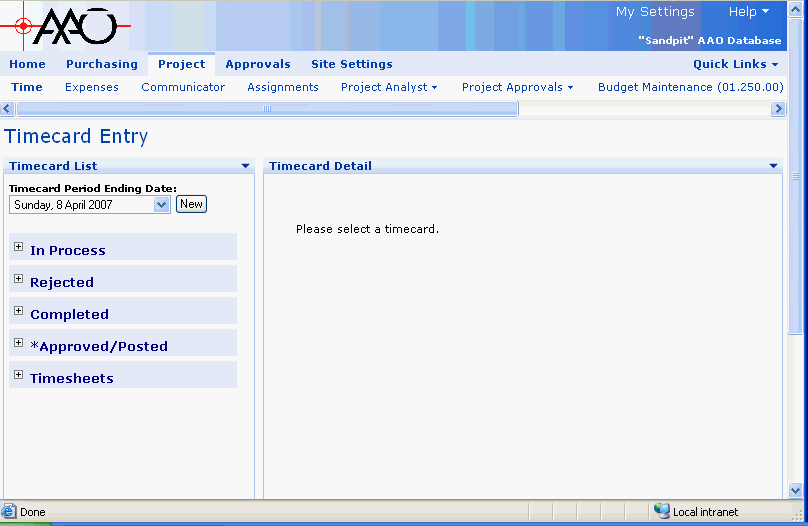 Down the left hand side are the following links/buttons:
Down the left hand side are the following links/buttons:
- New button
- Invoke this button to create a new time-sheet for the period ending data specified with the drop-down list.
- In Progress
- Expand this to see a list of time-sheets you have started but not your submitted.
- Rejected
- Expand this to see a list of time-sheets that have been rejected.
- Completed
- Expand this to see a list of time-sheets you have submitted but which have not yet been approved.
- Approved/Posted
- Expand this to see a list of time-sheets that have been approved.
- Timesheets
- DONT KNOW YET
Time-sheet layout.
The timesheet will appear to the right of the window.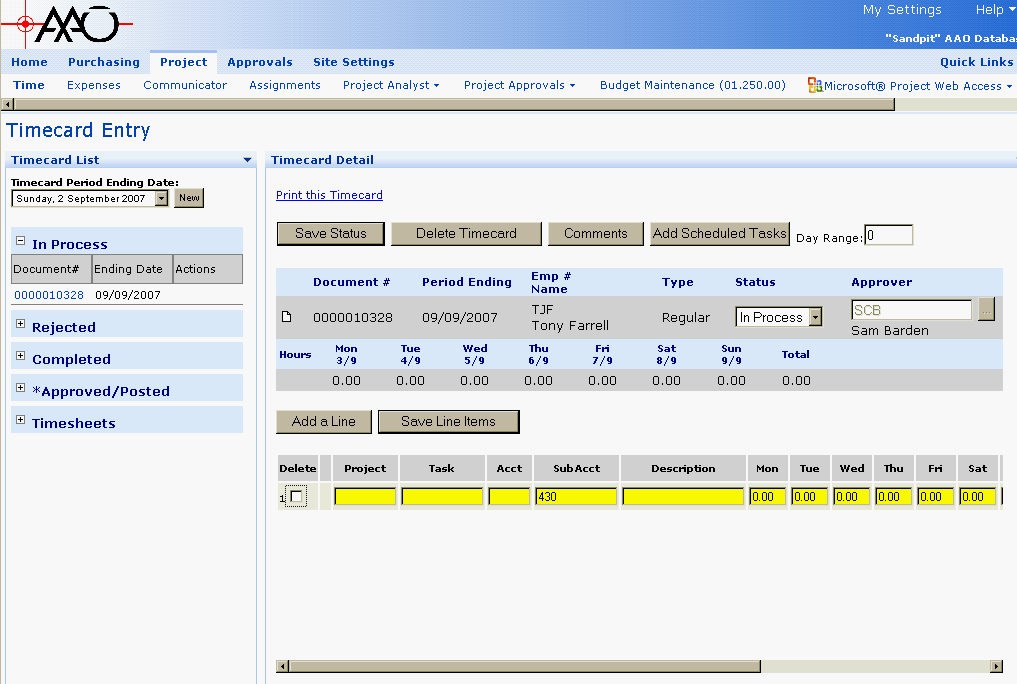 The following image labels each significant item in the time-sheet area of the screen.
The following image labels each significant item in the time-sheet area of the screen.
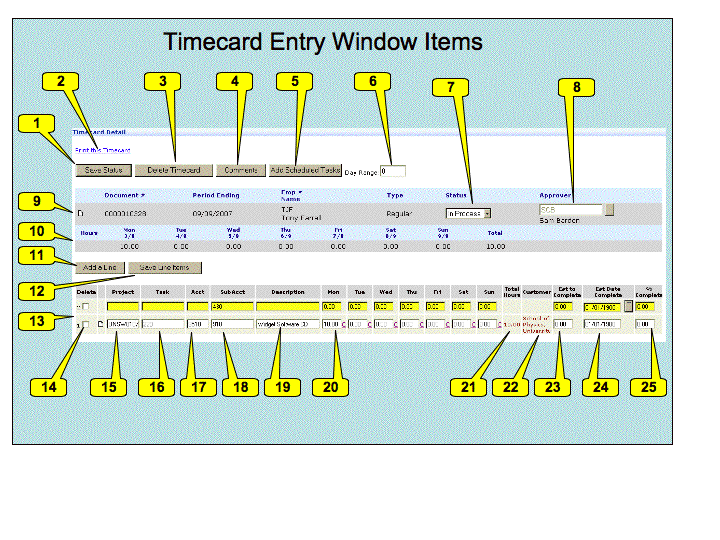 Here are the descriptions of each labeled item.
Here are the descriptions of each labeled item.
- The Save Status button - invoke to save the current status of the timesheet.
- The Print this Timecard link - invoke to produce a printable version of the timecard in a new window.
- The Delete Timecard button - invoke to delete this timecard without submitting it (only if status is In Process - check)
- The Comments button - invoke to at comments to be saved with your timecard - typically comments for your supervisor (time-sheet approver).
- The Add Scheduled Tasks button - invoke to add a line to your time-sheet for every task which you currently scheduled to be doing.
- The Day Range entry - when adding schedule tasks, include for this day range (Details still needed - check)
- The initial of the person who approves you time-sheet will appear here. SCB (Sam Barden) in this example.
- The Status of you time-sheet. Whilst you are working on it, you should set this to
In Process. To submit this time-sheet, set this toCompleted. This value may also be Rejected if your time-sheet has been rejected - you can set it back to Complete when you have corrected. It may also be Approved/Posted when your time-sheet has been accepted. - Information on this time-sheet appears here. The "Document #" is a unique system ID number - you can ignore it. The period ending and employee details are then specified, as is the type of Time-sheet (don't know what that means - check).
- This line shows the total time you have booked for each day in the period, and the total for the period.
- The Add a Line button - allows you to add a new line to the time-sheet. You must add a line for each separate thing you have worked on, and for each type of leave.
- The Save Line Items button - allows you to save the current set of lines (difference between this and "Save Status" - check)
- The OT1 and OT2 check-boxes - to be selected before adding a line if that item is for overtime work. Details TBD.
- The detail lines - initially these lines does not exist. Using the Add a line button or the Add Scheduled Tasks button will add lines of this style. When your timesheet is complete you should have one of these lines for each task you have worked on during the period and for each type of leave you have taken during the period.
- The Delete checkbox - if this is selected when you invoke the "Save Line Items" button, then the specified line is deleted (check this).
- The Project entry box - the Solomon ID of the project this line refers to must go here. If you double click this box, you will see a list of projects. The Description field will give you the information you need to select the right project. Just click on the relevant row to select the project.
- The Task entry box - the Solomon ID of the project task this line refers to must go here. If you double click this box, you will see a list of tasks. The Description field will give you the information you need to select the right project. Just click on the relevant row to select the task.
- The LabClass entry box - should be filled in automatically. You can ignore this.
- The Acct entry box - should be filled in automatically. You can ignore this.
- The SubAcc entry box - should be filled in automatically. You can ignore this.
- The Billable checkbox - should be filled in automatically. You can ignore this.
- The Description entry box - Optional. Add any extra information you wish to provide about this item.
- The hours entry boxes - enter the number of hours worked on this task per day. Alternatively, you can book all hours to one day.
- The Total Hours item - off the screen to the right in the picture. The total number of hours you have entered for the task.
- The Est to Complete item - enter the number of hours to complete the task in this box.
Filling in a Time-sheet
The timesheet will appear to the right of the window.Project Selection -Use AAO leave as the project when reporting leave and AAO Other when reporting work which is not covered by another project. Once this entry has a value, linger the mouse over the field to see the project description.
Unchanged lines.
The new timesheet will appear on the right. Invoke "Add Scheduled Tasks" to add automatically the list of all tasks you are schedule to do within the period. Scroll to the right and add the time for each task. You can do this by day or just put it all into one day. For unlisted tasks (AAO Other, Leave, Other project tasks you are not scheduled on, invoke "Add a line" A new line is added to the timesheet. Double click in "Project" to see the list of projects. The list of projects is displayed. Only the first ten projects are displayed. There are buttons to page through the list or you can use the "Filter" at the bottom. Note the "Project contains" filter is for something from the first column - the "Project" column. Alternatively you need to know the first few characters of the description. Double click the project - you should now be back to your timesheet and the project will be filled in. Double click the "task" field to see the list of tasks. The list of tasks is displayed. Only the first ten tasks are displayed. There are buttons to page through the list or you can use the "Filter" at the bottom. Note the "Task contains" filter is for something from the first column - the "Task" column. Alternatively you need to know the first few characters of the description. Double click the task - you should now be back to your timesheet and the project will be filled in. Scroll to the right and add the time for each task. You can do this by day or just put it all into one day. Click "Save Line Items" to save the lines. Clink "Save Status" to save the timesheet. To submit a timesheet, ensure you have set the status "Completed". You will then not be able to change it.Page Security settings
These settings make this page visible by all.- Set ALLOWTOPICVIEW = AAOGeneralGroup, TWikiAdminGroup, TWikiGuest
| I | Attachment | History | Action | Size | Date | Who | Comment |
|---|---|---|---|---|---|---|---|
| |
TimecardEntryItems.gif | r1 | manage | 79.4 K | 2007-04-03 - 01:00 | TonyFarrell | Image of power-point file - allocating numbers to time card entry |
| |
businessframeworkwarn.gif | r1 | manage | 9.8 K | 2007-04-02 - 22:36 | TonyFarrell | Microsoft Business Framework install message. |
| |
businessport-entry.gif | r1 | manage | 53.8 K | 2007-04-02 - 23:29 | TonyFarrell | Business Portal Entry page. |
| |
timecard-entry.gif | r1 | manage | 20.0 K | 2007-04-02 - 23:29 | TonyFarrell | Timecard Entry page. |
| |
timecard-initial.gif | r1 | manage | 46.3 K | 2007-04-03 - 00:28 | TonyFarrell | A Timecard |
Topic revision: r1 - 2007-04-03 - TonyFarrell
Ideas, requests, problems regarding TWiki? Send feedback