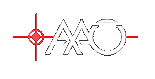Ordering using Solomon Requisition system.
This document attempts to describe how to make purchase orders via the Solomon (Microsoft Dynamics SL) system. This document is aimed at the most Epping staff who regularly order supplies. Site staff will normally use an alternative technique. Epping staff who do not normally order supplies and are making a one-off purchase may be better off asking their supervisor to order for them. In the Solomon scheme of things - you will be submitting a "Requisition".Accessing the Solomon requisitions screen.
Most staff who access Solomon regularly will have it installed on their desktop machine or will access it via the terminal server machine termsrv1. You should invoke the application - which is normally named "Microsoft Dynamics SL". If you get a dialog asking if you want to run the fileParent.exe select Run. This is apparently due to the program being on a network drive.
You should see the following window - but the contents may be different Modules. Click on the one named Requisitions. You should see something like the following Requisition screen details
Starting the requisition
User and Header defaults
Line Items
- Budgeting checkbox - for project items, don't tick it. for non-project items. tick it. Get this wrong and you will be told the account is not set up (Full message needed for both cases)
Shipping Information
Vendor Information
Accessing an old requisition
Duplication of an old requisition
-- TonyFarrell - 04 Sep 2007Topic revision: r3 - 2007-09-05 - TonyFarrell
Ideas, requests, problems regarding TWiki? Send feedback