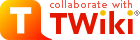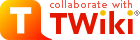| |
| META TOPICPARENT |
name="WorkInstructions" |
Time-sheet Submission |
| |
- The Save Status button - invoked to save the current status of the timesheet. Here we are only dealing with setting the timesheet to In Progress or Completed. If you have not saved the line items at this point you will be warned before losing any line item changes.
- The Print this Timecard link - invoke to produce a printable (but rather useless) version of the timecard in a new window.
- The Delete Timecard button - invoke to delete this timecard without submitting it (only if status is In Process or Rejected)
|
|
<
< |
- The Comments button - invoke to add comments to be saved with your timecard - typically comments for your supervisor (time-sheet approver).
|
>
> |
- The Comments button - invoke to add comments to be saved with your timecard - typically comments for your supervisor (time-sheet approver). This is currently the only place where you should add comments - other comment facilities are not easy for your approver to view
|
| |
- The Add Scheduled Tasks button - invoke to add a line to your time-sheet for every task which you are scheduled to be doing in the period.
- The Day Range entry - when adding schedule tasks, include for this number of days into the future from the current period end date - TBC
 . .
- The Status of this time-sheet. Whilst you are working on it, you should set this to
In Process. To submit this time-sheet, set this to Completed. This value may also be Rejected if your time-sheet has been rejected - you can set it back to Complete when you have corrected it. The status may also be Approved/Posted when your time-sheet has been accepted.
- The initials of the person who approves you time-sheet will appear here. SCB (Sam Barden) in this example. You can't change this.
|
|
<
< |
- Information on this time-sheet appears on this row. The "Document #" is a unique system ID number - you can ignore it. The period ending and employee details are then specified, as is the type of Time-sheet (Regular/Correction).
|
>
> |
- Information on this time-sheet appears on this row. The "Document #" is a unique system ID number - you can ignore it. The period ending and employee details are then specified, as is the type of Time-sheet (Regular/Correction). The little white icon is for adding commands - but don't use this feature (it will disappear at some point).
|
| |
- This line shows the total time you have booked for each day in the period, and the total for the period.
- The Add a Line button - allows you to add a new line to the time-sheet. You must add a line for each separate task you have worked on, and for each type of leave.
- The Save Line Items button - allows you to save the current set of line line items. If you have changed the time-sheet status at this point, then it will be set back to "In Progress" (you are warned about this). It is highly recommended that you save each line after filling it in
|
|
<
< |
- The detail lines - initially these lines does not exist. Using the Add a line button or the Add Scheduled Tasks button will add lines of this style. When your timesheet is complete you should have one of these lines for each task you have worked on during the period and for each type of leave you have taken (if any) during the period - except for flex leave, don't book that at all.
|
>
> |
- The detail lines - initially these lines does not exist. Using the Add a line button or the Add Scheduled Tasks button will add lines of this style. When your timesheet is complete you should have one of these lines for each task you have worked on during the period and for each type of leave you have taken (if any) during the period - except for flex leave, don't book that at all. Do not use the commenting facilities on this line - at this stage. They are not viewable by your supervisor .
|
| |
- The Delete checkbox - if this is selected when you invoke the "Save Line Items" button, then the line in question is deleted.
- The Project entry box - the Solomon ID of the project this line refers to must go here. If you double click this box, you will see a list of projects. The Description field will give you the information you need to select the right project. Just click on the relevant row to select the project. If you linger the mouse over this entry box it will display the project "description"
- The Task entry box - the Solomon ID of the project task this line refers to must go here. If you double click this box, you will see a list of tasks. The Description field will give you the information you need to select the right project. Just click on the relevant row to select the task. More details below. If you linger the mouse over this entry box it will display the task "description"
|