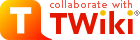
Difference: WebTimesheet (6 vs. 7)
Revision 72007-09-04 - TonyFarrell
| Line: 1 to 1 | ||||||||
|---|---|---|---|---|---|---|---|---|
| ||||||||
| Changed: | ||||||||
| < < | Time-sheet Submission (Via Web Access) | |||||||
| > > | Time-sheet Submission | |||||||
All AAO employees are required to submit a weekly time-sheet  . This is essential to the organization as it allows us to plan our work better and to correctly charge projects . This is essential to the organization as it allows us to plan our work better and to correctly charge projects  . The time-sheet period is Monday to Sunday. . The time-sheet period is Monday to Sunday. | ||||||||
| Line: 54 to 54 | ||||||||
| You should now either create a new time-sheet using the New button - remembering to get the period ending date correct - or, select an In Progress or Rejected time-sheet to continue work on. Alternatively, you can view Completed or Approved time-sheets. | ||||||||
| Changed: | ||||||||
| < < | To use an existing timecard as a template, use the Duplicate link in the "Actions" column. This only appears if lines have been added to the timesheet. | |||||||
| > > | To use an existing timecard as a template, use the Duplicate link in the "Actions" column. This only appears if lines have been added to the timesheet. See Duplicating existing time-sheets below for more details | |||||||
| Added: | ||||||||
| > > | ||||||||
Time-sheet layout.The timesheet will appear to the right of the window - here is a typical layout: | ||||||||
| Line: 75 to 76 | ||||||||
| ||||||||
| Changed: | ||||||||
| < < |
| |||||||
| > > |
| |||||||
| ||||||||
| Line: 99 to 100 | ||||||||
Filling in a Time-sheet | ||||||||
| Changed: | ||||||||
| < < | To fill in a timesheet, you should first set a "Day Range" and invoke "Add Scheduled Tasks" to add automatically the list of all tasks you are scheduled to do within the period. If you have not actually worked on one of these tasks you can use the "Delete" check-button to remove it. You can linger the mouse over the Project and Task fields to see a description of the project and task. - There are some issues here at the moment which are are working on- TBC | |||||||
| > > | To fill in a timesheet, you should first set a "Day Range" and invoke "Add Scheduled Tasks" to add automatically the list of all tasks you are scheduled to do within the period. If you have not actually worked on one of these tasks you can use the "Delete" check-button to remove it. You can linger the mouse over the Project and Task fields to see a description of the project and task. | |||||||
|
For each other task you have done or for each type of leave taken, you should use the "Add a Line" button to add a new line. ( | ||||||||
| Line: 190 to 191 | ||||||||
| ||||||||
| Changed: | ||||||||
| < < | Quicker Access | |||||||
| > > | ShortcutsDuplicating existing time-sheetsIn the list of time-cards (see Time-sheet layout above), for any completed/rejected/approved time-sheet, you have the option of duplicating that time-sheet. If you invoke this, then a new time-sheet is created for the currently selected "Timecard Period Ending date" that has the same set of tasks as the source timecard - through all the reported hours are set to zero. This would often by the best way to start a time-sheet.Quicker AccessThe Business Portal Quick Links menu, near the top right of the screen, allows you to add a page to a set of quick links available when you enter BP. Consider adding the Time-sheet entry screen to this.Lists of assignmentsThe ProjectAssignmentInquiry page shows you how to get a list of all your assignments. | |||||||
| Deleted: | ||||||||
| < < | The Business Portal Quick Links menu, near the top right of the screen, allows you to add a page to a set of quick links available when you enter BP. Consider adding the Timecard entry screed to this. | |||||||
Page Security settings | ||||||||
View topic | History: r11 < r10 < r9 < r8 | More topic actions...
Ideas, requests, problems regarding TWiki? Send feedback