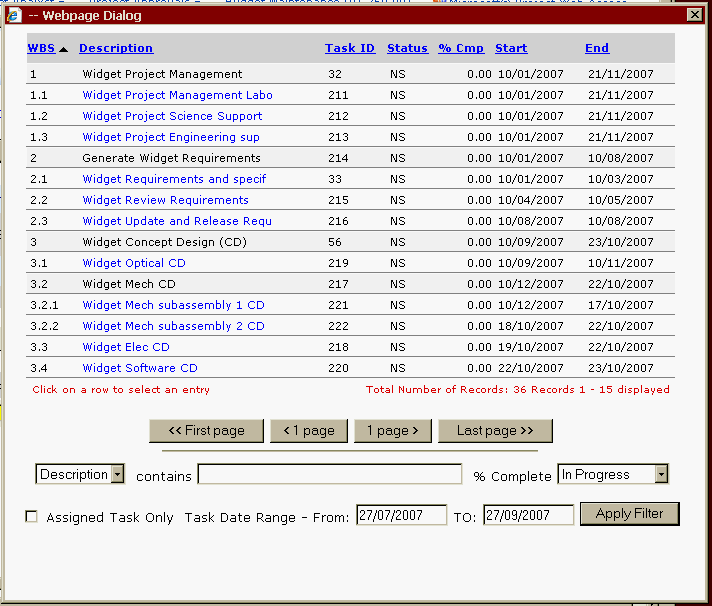| |
| META TOPICPARENT |
name="WorkInstructions" |
Time-sheet Submission (Via Web Access) |
| |
Here is the Business Portal Web page link for those who already know what to do. For others, read on. for those who already know what to do. For others, read on. |
|
>
> | |
| | Time-sheet System Introduction |
|
<
< | To enter your time-sheet you must access a certain web-page on our Business Portal web site. You can create a new time-sheet or edit a previously saved time-sheet that has not yet been submitted. |
>
> | To enter your time-sheet you must access a certain web-page on our Business Portal web site. You can create a new time-sheet (AKA Time-card) or edit a previously saved time-sheet that has not yet been submitted. |
| | |
|
<
< | You add lines to the time-sheet detailing the tasks (project or otherwise) you have been working on - or indicate you have been on leave. You specify the hours for each task. You can then save the time-sheet for later completion or submit it. |
>
> | You add lines to the time-sheet detailing the tasks (project or otherwise) you have been working on - or indicate you have been on leave. You specify the hours for each task. You can then save the time-sheet for later completion or submit it (so doing each days activities at the end of each day is possible). |
| |
Your supervisor is notified when you submit a time-sheet and is required to check that it makes sense. If they reject it they will talk to your or send you an e-mail message indicating why. You must then return to the time-sheet web page and fix the problem. |
|
<
< | The process below seems complicated, and it is somewhat more complicated then we would like. But you will quickly learn the process and become efficient at it. (Consider that an order  ) ) |
>
> | The process below seems complicated, and it is somewhat more complicated then we would like. But you will quickly learn the process and become efficient at it . (Consider that an order  .) .) |
| |
Accessing the Business Portal. |
|
<
< | Due to being part of our Microsoft Dynamics (Solomon) system - timesheet submission must be done via the Business Portal web site. This is, unfortunately, very much Microsoft centric and You must use Internet Explorer (windows only) to make it work  . (We were sold this system on the basis that it did not require IE . (We were sold this system on the basis that it did not require IE  .) But there are schemes which mean you don't need a windows machine as your main machine .) But there are schemes which mean you don't need a windows machine as your main machine  .
In addition - you need to be logged in on the AAO Domain - this is a scheme which allows you to use the one user name and password throughout AAO machines. The domain is .
In addition - you need to be logged in on the AAO Domain - this is a scheme which allows you to use the one user name and password throughout AAO machines. The domain is aao-domain and under this scheme you may need to specify your username as aao-domain\<username> rather then just plain <username>. There will be a password associated with this domain login (at some point to become your main AAO password through both Windows and Unix systems).
External Users
If you are outside the AAO, then you must first connect via the AAO VPN before you can access the business portal. This means that services will not be available to users with simple web access only.
Fully Set-up AAO Windows Users - logged in on the Domain.
If you use a MS Windows machine as your normal machine and have logged into the AAO domain, then you should need only to start IE and goto this page . Most testing has been done use IE 7, but IE 6 has been tried a bit and seems to work just as well.
You can now jump here for the rest of the instructions. . Most testing has been done use IE 7, but IE 6 has been tried a bit and seems to work just as well.
You can now jump here for the rest of the instructions.
Other Windows Users (not logged into the domain).
Goto this page but you will be prompted for your username and password. Specify but you will be prompted for your username and password. Specify aao-domain\<username> rather then just plain <username>. (For example aao-domain\tjf rather then tjf).
You may at this point be asked to install "Microsoft Business Framework" with the following dialog.
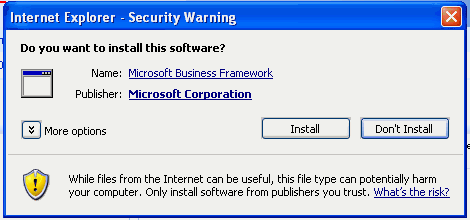
<-- original size 470, 220 -->
Please confirm you are viewing the right page and then select "Install". (If you don't have permission to do this install, please ask your machine administrator).
You may also have to add "businessportal" to your list of trusted sites - IE will tell you it has blocked the site but offer you the ability to add this site.
Mac and Linux Users 
I'm afraid that you are forced to use Remote Desktop to log into a "terminal-services" MS Windows machine in order to submit your timesheet. You will need to log into the machine "termsrv1" (192.231.167.203)
Mac Users
The Microsoft version of Remote Desktop seems to work somewhat better then the X11 version. If you have Microsoft Office 2004 installed on your mac, then you will find this in
/Applications/Microsoft Office 2004/Additional Tools/Remote Desktop Connection
Otherwise, goto the The Micro$oft Mac site and find a link to the Remote Desktop Connection Client for Mac. Download and install this.
When you start the program you will be prompted for the name of the machine to connect to. I suggest you explore the "Options" and, in particular, save a configuration that will automatically connect to the machine. If you run a second display, the display options allow you to put the MS Windows fullscreen on your second display, which seems to work well for me. Also remember to specify the Domain as and find a link to the Remote Desktop Connection Client for Mac. Download and install this.
When you start the program you will be prompted for the name of the machine to connect to. I suggest you explore the "Options" and, in particular, save a configuration that will automatically connect to the machine. If you run a second display, the display options allow you to put the MS Windows fullscreen on your second display, which seems to work well for me. Also remember to specify the Domain as aao-domain.
If you get the login prompt without explict mention of the domain, specify aao-domain\<username>, as your username, where <username> is your usernas
Now, in the remote desktop MS Windows session, you should start IE and goto this page .
You can now jump here for the rest of the instructions. .
You can now jump here for the rest of the instructions.
Linux Users.
If not already installed on your machine, an open source version of Remote Desktop is available from Sourceforge . From the command line, you should be able to run this with just . From the command line, you should be able to run this with just
rdesktop -d aao-domain -u tjf 192.231.167.203
Where "-u" is specifying your domain username, tjf in this case.
Run rdesktop without any arguments to see the full list of options.
Now in the remote desktop MS Windows session, you should start IE and goto this page .
You can now jump here for the rest of the instructions. .
You can now jump here for the rest of the instructions. |
>
> | Due to being part of our Microsoft Dynamics SL (Solomon) accounting system - timesheet submission must be done via the Business Portal web site. This is, unfortunately, very much Microsoft centric and you must use Internet Explorer (windows only) to make it work  . (We were sold this system on the basis that it did not require IE . (We were sold this system on the basis that it did not require IE  .) But there are schemes which mean you don't need a windows machine as your main machine .) But there are schemes which mean you don't need a windows machine as your main machine  . . |
| | |
|
<
< | Other Windows Users via Remote desktop. |
>
> | In addition - you need to be logged in on the AAO Domain (either the machine log-in or just the BP log-in). - this is a scheme which allows you to use the one user name and password throughout AAO machines (this similar to the NIS system we use on Unix systems). The domain name is aao-domain and under this scheme you may need to specify your username as aao-domain\<username> rather then just plain <username>. There will be a password associated with this domain login (at some point to become your main AAO password through both Windows and Unix systems). |
| | |
|
<
< | You might want to use Remote Desktop to connect from windows in some cases (say to use a different user name from what you are logged in as on the domain). This program is found in
Start->Programs->Accessories->Communications->Remote Desktop Connection
When you start the program you will be prompted for the name of the machine to connect to - which is "termsrv1" (192.231.167.203). I suggest you explore the "Options" and, in particular, save a configuration that will automatically connect to the machine. Also remember to specify the Domain as aao-domain.
If you get the login prompt without explict mention of the domain, specify aao-domain\<username>, as your username, where <username> is your username.
Now in the remote desktop MS Windows session, you should start IE and goto this page .
You can now jump here for the rest of the instructions. .
You can now jump here for the rest of the instructions. |
>
> | Please see BusinessPortalAccess for details about accessing the Business Portal. Once you are logged in - continue below. |
| |
Business portal - getting to the time-sheet. |
|
<
< | At this point you are likely to see a screen roughly like the following one  |
>
> | Goto the AAO Business Portal Web Site . At this point you are likely to see a screen roughly like the following one . At this point you are likely to see a screen roughly like the following one  |
| |
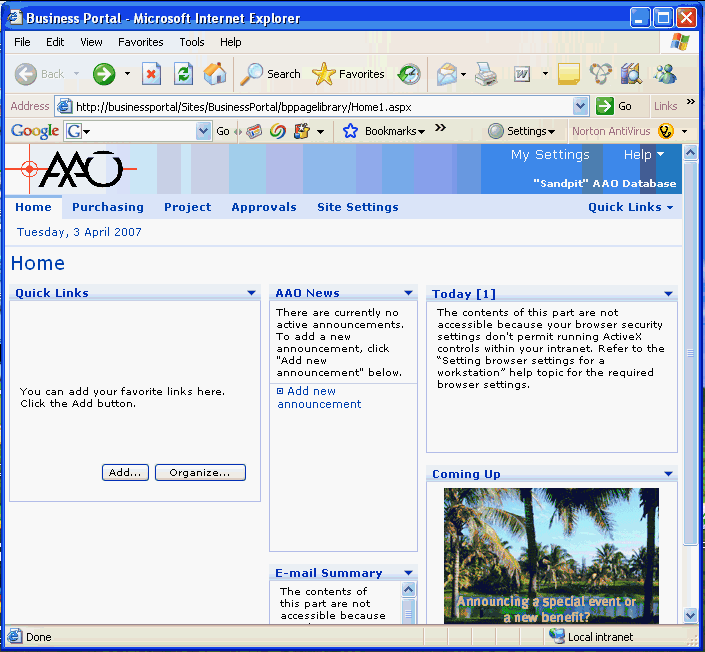
<-- Original size 705, 652 -->
Please select the Project button in the top line of links. |
|
<
< | You should now see a page with a link named "Time" down the left hand side. Select that link. This should give you a page like this one  |
>
> | After a while you should now see a page with a link named Time down the left hand side. Select that link. This should give you a page like this one  |
| |
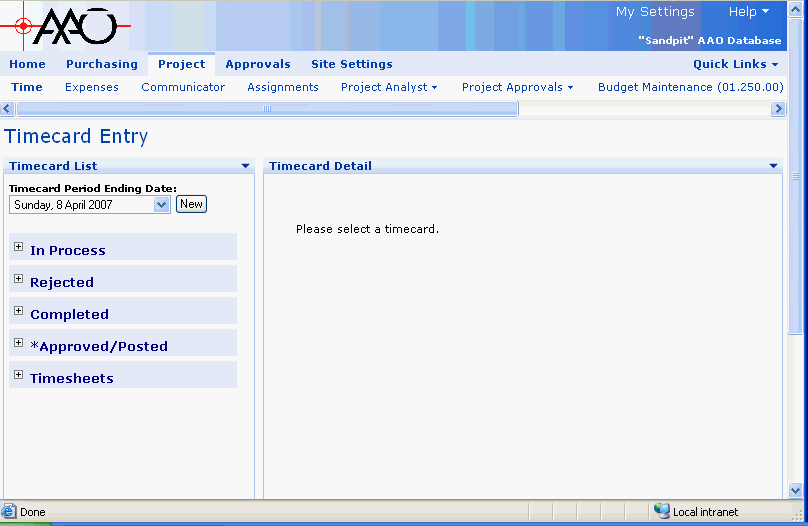
<-- Original size 808, 526 -->
Down the left hand side are the following links/buttons  |
|
<
< |
- New button
- Invoke this button to create a new time-sheet for the period ending date specified with the drop-down list.
|
>
> |
- New button
- Invoke this button to create a new time-sheet for the period ending date specified with the drop-down list. If a date is missing - it is likely you have already started or submitted a time-sheet for the specified week.
|
| |
- In Progress
- Expand this to see a list of time-sheets you have started but not yet submitted.
- Rejected
- Expand this to see a list of time-sheets that have been rejected.
- Completed
- Expand this to see a list of time-sheets you have submitted but which have not yet been approved.
|
| |
You should now either create a new time-sheet using the New button - remembering to get the period ending date correct - or, select an In Progress or Rejected time-sheet to continue work on. Alternatively, you can view Completed or Approved time-sheets. |
|
<
< | To use an existing timecard as a template, use the Duplicate link in the "Actions" comlumn. |
>
> | To use an existing timecard as a template, use the Duplicate link in the "Actions" column. This only appears if lines have been added to the timesheet. |
| |
Time-sheet layout. |
| | Here are the descriptions of each labeled item.
<-- The numbers are allocated automatically in this list - but must match the numbers in the diagram --> |
|
<
< |
- The Save Status button - invoked to save the current status of the timesheet. Here we are only dealing with setting the timesheet to In Progress or "Completed*. If you have not saved the line items at this point you will be warned before losing any line item changes.
- The Print this Timecard link - invoke to produce a printable version of the timecard in a new window.
|
>
> |
- The Save Status button - invoked to save the current status of the timesheet. Here we are only dealing with setting the timesheet to In Progress or Completed. If you have not saved the line items at this point you will be warned before losing any line item changes.
- The Print this Timecard link - invoke to produce a printable (but rather useless) version of the timecard in a new window.
|
| |
- The Delete Timecard button - invoke to delete this timecard without submitting it (only if status is In Process or Rejected)
- The Comments button - invoke to add comments to be saved with your timecard - typically comments for your supervisor (time-sheet approver).
|
|
<
< |
- The Add Scheduled Tasks button - invoke to add a line to your time-sheet for every task which you currently scheduled to be doing.
- The Day Range entry - when adding schedule tasks, include for this number of days into the future from the current period end date.
- The initials of the person who approves you time-sheet will appear here. SCB (Sam Barden) in this example.
|
>
> |
- The Add Scheduled Tasks button - invoke to add a line to your time-sheet for every task which you currently scheduled to be doing - There are some issues here at the moment - TBC
 . .
- The Day Range entry - when adding schedule tasks, include for this number of days into the future from the current period end date - TBC
 . .
|
| |
- The Status of this time-sheet. Whilst you are working on it, you should set this to
In Process. To submit this time-sheet, set this to Completed. This value may also be Rejected if your time-sheet has been rejected - you can set it back to Complete when you have corrected it. The status may also be Approved/Posted when your time-sheet has been accepted.
|
|
<
< |
- Information on this time-sheet appears here. The "Document #" is a unique system ID number - you can ignore it. The period ending and employee details are then specified, as is the type of Time-sheet (don't know what that means - check).
|
>
> |
- The initials of the person who approves you time-sheet will appear here. SCB (Sam Barden) in this example. You can't change this.
- Information on this time-sheet appears on this row. The "Document #" is a unique system ID number - you can ignore it. The period ending and employee details are then specified, as is the type of Time-sheet (Regular/Correction).
|
| |
- This line shows the total time you have booked for each day in the period, and the total for the period.
|
|
<
< |
- The Add a Line button - allows you to add a new line to the time-sheet. You must add a line for each separate thing you have worked on, and for each type of leave.
|
>
> |
- The Add a Line button - allows you to add a new line to the time-sheet. You must add a line for each separate task you have worked on, and for each type of leave.
|
| |
- The Save Line Items button - allows you to save the current set of line line items. If you have changed the time-sheet status at this point, then it will be set back to "In Progress" (you are warned about this). It is highly recommended that you save each line after filling it in
|
|
<
< |
- The OT1 and OT2 check-boxes - to be selected before adding a line if that item is for overtime work. Details TBD
 . .
|
| |
- The detail lines - initially these lines does not exist. Using the Add a line button or the Add Scheduled Tasks button will add lines of this style. When your timesheet is complete you should have one of these lines for each task you have worked on during the period and for each type of leave you have taken (if any) during the period - except for flex leave, don't book that at all.
|
|
<
< |
- The Delete checkbox - if this is selected when you invoke the "Save Line Items" button, then the specified line is deleted.
- The Project entry box - the Solomon ID of the project this line refers to must go here. If you double click this box, you will see a list of projects. The Description field will give you the information you need to select the right project. Just click on the relevant row to select the project.
- The Task entry box - the Solomon ID of the project task this line refers to must go here. If you double click this box, you will see a list of tasks. The Description field will give you the information you need to select the right project. Just click on the relevant row to select the task.
- The LabClass entry box - should be filled in automatically. You can ignore this.
|
>
> |
- The Delete checkbox - if this is selected when you invoke the "Save Line Items" button, then the line in question is deleted.
- The Project entry box - the Solomon ID of the project this line refers to must go here. If you double click this box, you will see a list of projects. The Description field will give you the information you need to select the right project. Just click on the relevant row to select the project. If you linger the mouse over this entry box it will display the project "description"
- The Task entry box - the Solomon ID of the project task this line refers to must go here. If you double click this box, you will see a list of tasks. The Description field will give you the information you need to select the right project. Just click on the relevant row to select the task. More details below. If you linger the mouse over this entry box it will display the task "description"
|
| |
- The Acct entry box - should be filled in automatically. You can ignore this.
- The SubAcc entry box - should be filled in automatically. You can ignore this.
|
|
<
< |
- The Billable checkbox - should be filled in automatically. You can ignore this.
- The Description entry box - Optional. Add any extra information you wish to provide about this item. Also might be a note to yourself.
- The hours entry boxes - enter the number of hours worked on this task per day (decimal hours). Alternatively, you can book all hours to one day.
- The Total Hours item - off the screen to the right in the picture. The total number of hours you have entered for the task.
- The Est to Complete item - off the screen to the right in the picture. Enter the number of hours to complete the task in this box.
|
>
> |
- The Description entry box - Optional. Add any extra information you wish to provide about this item. Also might be a note to yourself. Defaults to the task description.
- The hours entry boxes - enter the number of hours worked on this task per day (decimal hours, NOT hours and minutes). Alternatively, you can book all hours to one day.
- The Total Hours item. This is total number of hours you have entered for the task on this time-card (the sum across the line). This is filled in after you have saved the line items.
- The Customer Item. This is the name of the customer for this project. This is filled in after you have saved the line items.
- The Est to Complete item. Enter the number of hours to complete the task in this box. If you do not know this - leave it at zero.
- The Est Date Complete item. Enter the date you expect the task to complete. Ignore (leave set to 01/01/1900) for on-going tasks.
- The % Complete item. Set this if you know it.
|
| |
Filling in a Time-sheet |
|
<
< | To fill in a timesheet, you should first Invoke "Add Scheduled Tasks" to add automatically the list of all tasks you are scheduled to do within the period. If you have not actually worked on one of these tasks you can use the "Delete" check-button to remove it. You can linger the mouse over the Project and Task fields to see a description of the project and task. |
>
> | To fill in a timesheet, you should first set a "Day Range" and invoke "Add Scheduled Tasks" to add automatically the list of all tasks you are scheduled to do within the period. If you have not actually worked on one of these tasks you can use the "Delete" check-button to remove it. You can linger the mouse over the Project and Task fields to see a description of the project and task. - There are some issues here at the moment which are are working on- TBC  For each other task you have done or for each type of leave taken, you should use the "Add a Line" button to add a new line. (
For each other task you have done or for each type of leave taken, you should use the "Add a Line" button to add a new line. ( Don't book flex-leave - it is accounted for elsewhere). Don't book flex-leave - it is accounted for elsewhere).
Project Selection Dialog
For each added line you need to select the project - double click the project entry box to see the list of possible projects. A dialog similar to the one below will appear 
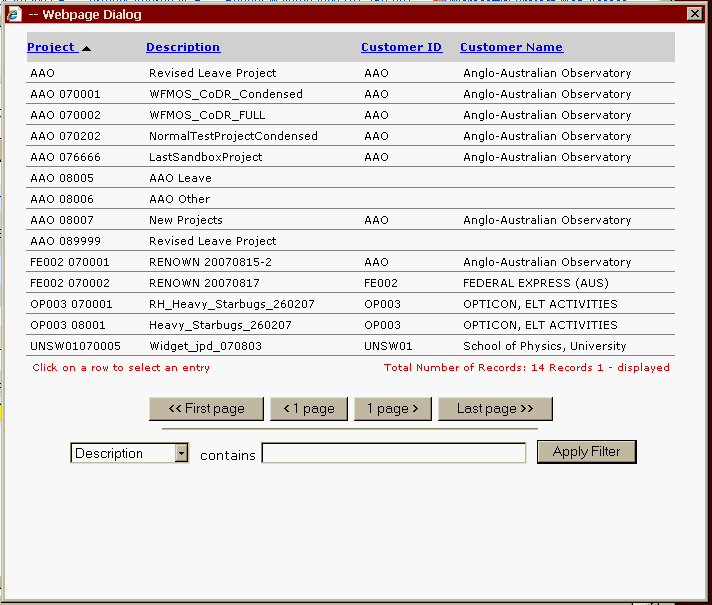 Click once on a line to select that project.
The Description column will give you the most important information - the formal name of the project. The "Project" column is the name by which the project is known within Solomon - which is limited to 12 characters and hence is of limited use.
Use AAO leave as the project when reporting leave and AAO Other when reporting work which is not covered by another project.
Note that only the first 15 projects are displayed. There are buttons to page through the rest of the available projects or you can use the "Filter" at the bottom. For example - set that drop-down to "Description", enter the first few characters of the description in the entry box and then invoke "Apply Filter".
Click once on a line to select that project.
The Description column will give you the most important information - the formal name of the project. The "Project" column is the name by which the project is known within Solomon - which is limited to 12 characters and hence is of limited use.
Use AAO leave as the project when reporting leave and AAO Other when reporting work which is not covered by another project.
Note that only the first 15 projects are displayed. There are buttons to page through the rest of the available projects or you can use the "Filter" at the bottom. For example - set that drop-down to "Description", enter the first few characters of the description in the entry box and then invoke "Apply Filter".
Task Selection Dialog
Having selected the project, you can now select the task - double click the task entry box to see the list of possible tasks. A dialog similar to the one below will appear 
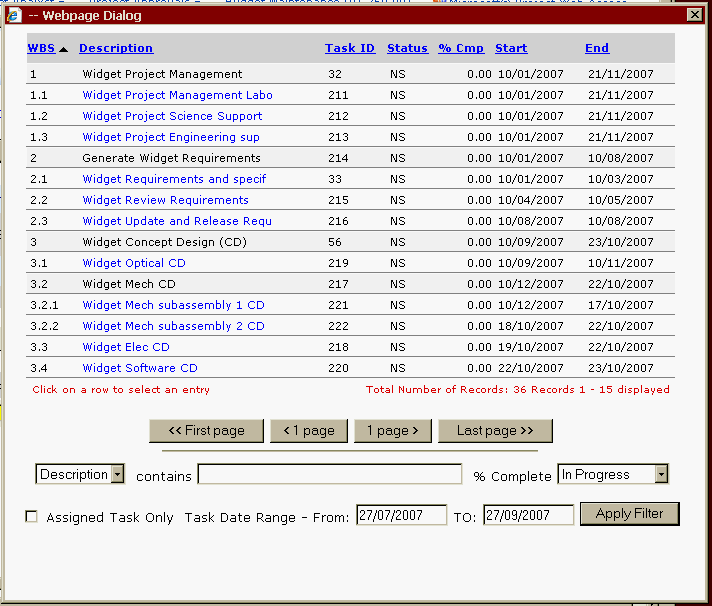 |
| | |
|
>
> | Here are the descriptions of each column  |
| | |
|
<
< | For each other task you have done or for each type of leave taken, you should use the "Add a Line" button to add a new line. ( Don't book flex-leave - it is accounted for elsewhere). Don't book flex-leave - it is accounted for elsewhere). |
>
> |
- The WBS column gives the Work Breakdown Structure ID for the task in question. Project managers will specify tasks using the WBS.
- The Description column gives the name of the task as known to Microsoft Project (truncated to 30 characters)
- The Task ID column is the Microsoft Project UID (Unique ID) of the task in question. This value never changes (The WBS ID is not expected to change but we can't lock it, whilst this value is locked). This value is also used by Solomon as the Solomon Task ID.
- The Status column gives the status of a task. An abbreviation of the possible values in the %Complete drop down in the bottom right area of the dialog.
- The Start column give the schedule start date for the task.
- The End column gives the scheduled end date for the task.
|
| | |
|
<
< | For each added line you need to select the project - double click the project entry box to see the list of possible projects. Use AAO leave as the project when reporting leave and AAO Other when reporting work which is not covered by another project. Note that only the first ten projects are displayed. There are buttons to page through the rest of the available projects or you can use the "Filter" at the bottom. Note the "Project contains" Filter is for something from the first column - the "Project" column. Alternatively you need to know the first few characters of the description. |
>
> | Note that only the first 15 tasks are displayed. There are buttons to page through the rest of the available tasks or you can use the "Filter" at the bottom. |
| | |
|
<
< | Having selected the project, you can now select the task - double click the task entry box to see the list of possible tasks. Note that only the first ten tasks are displayed. There are buttons to page through the rest of the available tasks or you can use the "Filter" at the bottom. Note the "Task contains" Filter is for something from the first column - the Task column. Alternatively you need to know the first few characters of the description. |
>
> | Only the tasks in blue are available for booking. The other tasks are roll-ups which are displayed to help you pick when we have multiple tasks with the same name across different roll-ups. |
| | |
|
<
< | Now for each line you need to scroll a little to the right and insert the time (decimal hours) that you spent on that task. You can do this by day (preferred) or just put all the hours into one day (probably better for leave) Check this is really ok. |
>
> | Note that in many cases we will NOT be booking time at the lowest level, but instead at the next level roll-up. So in this example, each of the tasks in blue may actually be Microsoft Project roll-ups. |
| | |
|
<
< | Scroll further to the right to check the total hours on each task and the Est to Complete (Estimate of the number of hours needed to complete the task). |
>
> | Task Filtering
The task filters triggered by the "Apply Filter" button in the task selection dialog are a little complicated. They are designed to help in cases where you are having trouble finding the right task due to a large number of tasks being display.
By default - a range of +/- one month (of todays date, not the timesheet date) is put into the "Task Date Range" entries. When you press "Apply Filter" only tasks in this date range will be displayed. Adjust the range as required
If you select "Assigned Tasks Only" and press "Apply Filter", then only tasks assigned to you are displayed.
The %Complete drop-down is used to select the task status to be used in the filter.  Warning - the %Complete box is important. It defaults to "In Progress". If you don't get any tasks, you may want to set it to "All"
You can also search for items in the values fields by selecting from the drop-down box (Any Field, Description, Task ID, WBS Code) and typing some value in the "contains" entry box. Warning - the %Complete box is important. It defaults to "In Progress". If you don't get any tasks, you may want to set it to "All"
You can also search for items in the values fields by selecting from the drop-down box (Any Field, Description, Task ID, WBS Code) and typing some value in the "contains" entry box.
Task Details
Now for each line you need to scroll a little to the right and insert the time (decimal hours) that you spent on that task. You can do this by day (preferred) or just put all the hours into one day (probably better for leave)  Check this is really ok .
Scroll further to the right to check the the Est to Complete (Estimate of the number of hours needed to complete the task), Est Date Complete and %Complete. Don't worry about these items for on-going tasks (such as leave and AAO Other work). Check this is really ok .
Scroll further to the right to check the the Est to Complete (Estimate of the number of hours needed to complete the task), Est Date Complete and %Complete. Don't worry about these items for on-going tasks (such as leave and AAO Other work). |
| |
When all your lines are added, click Save Line Items. It is highly recommended that you save each line after filling it in. If you wish to submit the time-sheet, change the status to Complete. Otherwise leave it at In Progress. 
 Warning - you lose your data if you don't save the line items before the session times out. Warning - you lose your data if you don't save the line items before the session times out. |
|
>
> |
|
| |
Leave types and Other AAO Work
Here is the set of leave tasks available: |
|
<
< |
| Solomon task description |
comments |
|
>
> |
|
| |
| Annual Leave |
|
| Sick Leave |
|
| Public Holiday |
Please book 7.35 hours per day for these |
|
| |
Here is the set of Other AAO Work tasks available |
|
>
> | |
| |
| Solomon task description |
Work Details |
| General Admin |
Booking of time sheets, Attendance at approved general non-project meetings called by AAO management, All management activities not associated with project planned activities not included elsewhere, Time spent travelling associated with G&A activities" |
| Training - technical |
Time spent on official training programs for technical reasons but non project specific, Time spent on official training programs for administrative reasons but non project specific" |
|
| | |
|
<
< | -- TonyFarrell - 10 Apr 2007
|
>
> | -- TonyFarrell - 17 Aug 2007 |
| | |
|
<
< |
| META FILEATTACHMENT |
attr="" autoattached="1" comment="Image of power-point file - allocating numbers to time card entry" date="1175569463" name="TimecardEntryItems.gif" path="TimecardEntryItems.gif" size="83282" user="Main.TonyFarrell" version="2" |
| META FILEATTACHMENT |
attr="" autoattached="1" comment="Power point used to create TimecardEntryItems.gif" date="1175569512" name="TimecardEntryItems.ppt" path="TimecardEntryItems.ppt" size="71168" user="Main.TonyFarrell" version="1" |
| META FILEATTACHMENT |
attr="" autoattached="1" comment="A Timecard" date="1175560109" name="timecard-initial.gif" path="timecard-initial.gif" size="47462" user="Main.TonyFarrell" version="1" |
|
>
> |
| META FILEATTACHMENT |
attr="" autoattached="1" comment="Image of power-point file - allocating numbers to time card entry" date="1188181567" name="TimecardEntryItems.gif" path="TimecardEntryItems.gif" size="89119" user="Main.TonyFarrell" version="3" |
| META FILEATTACHMENT |
attr="" autoattached="1" comment="Task Selection Dialog" date="1188185317" name="TaskSelectionDialog.gif" path="TaskSelectionDialog.gif" size="23114" user="Main.TonyFarrell" version="1" |
| META FILEATTACHMENT |
attr="" autoattached="1" comment="Power point used to create TimecardEntryItems.gif" date="1188181525" name="TimecardEntryItems.ppt" path="TimecardEntryItems.ppt" size="84480" user="Main.TonyFarrell" version="2" |
| META FILEATTACHMENT |
attr="" autoattached="1" comment="A Timecard" date="1188180028" name="timecard-initial.gif" path="timecard-initial.gif" size="45995" user="Main.TonyFarrell" version="2" |
|
| |
| META FILEATTACHMENT |
attr="" autoattached="1" comment="Microsoft Business Framework install message." date="1175553387" name="businessframeworkwarn.gif" path="businessframeworkwarn.gif" size="10019" user="Main.TonyFarrell" version="1" |
|
|
>
> |
| META FILEATTACHMENT |
attr="" autoattached="1" comment="Project Selection Dialog" date="1188185275" name="ProjectSelectionDialog.gif" path="ProjectSelectionDialog.gif" size="18308" user="Main.TonyFarrell" version="1" |
|
| |
| META FILEATTACHMENT |
attr="" autoattached="1" comment="Timecard Entry page." date="1175556584" name="timecard-entry.gif" path="timecard-entry.gif" size="20525" user="Main.TonyFarrell" version="1" |
| META FILEATTACHMENT |
attr="" autoattached="1" comment="Business Portal Entry page." date="1175556546" name="businessport-entry.gif" path="businessport-entry.gif" size="55112" user="Main.TonyFarrell" version="1" |
|
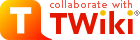
 )
) .)
.) . (We were sold this system on the basis that it did not require IE
. (We were sold this system on the basis that it did not require IE  .) But there are schemes which mean you don't need a windows machine as your main machine
.) But there are schemes which mean you don't need a windows machine as your main machine  .
In addition - you need to be logged in on the AAO Domain - this is a scheme which allows you to use the one user name and password throughout AAO machines. The domain is
.
In addition - you need to be logged in on the AAO Domain - this is a scheme which allows you to use the one user name and password throughout AAO machines. The domain is 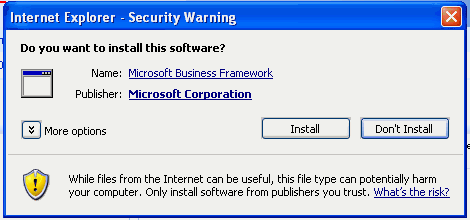
 . (We were sold this system on the basis that it did not require IE
. (We were sold this system on the basis that it did not require IE  .) But there are schemes which mean you don't need a windows machine as your main machine
.) But there are schemes which mean you don't need a windows machine as your main machine  .
.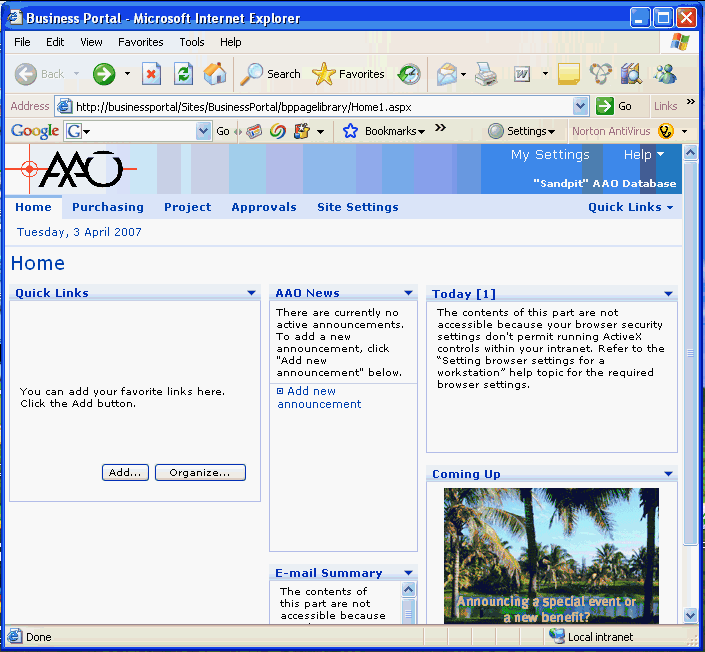
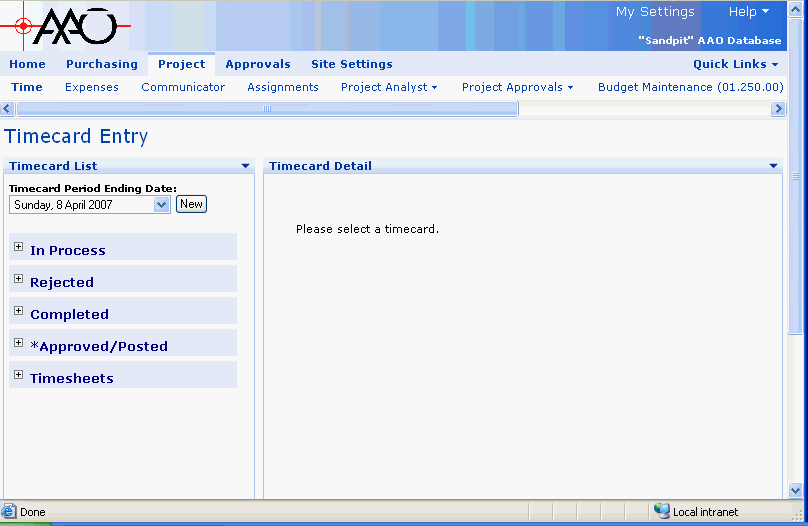
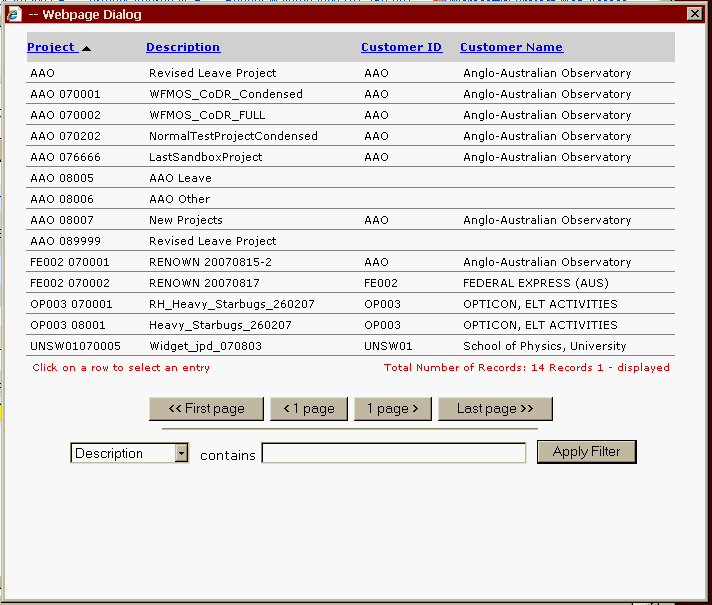 Click once on a line to select that project.
The Description column will give you the most important information - the formal name of the project. The "Project" column is the name by which the project is known within Solomon - which is limited to 12 characters and hence is of limited use.
Use AAO leave as the project when reporting leave and AAO Other when reporting work which is not covered by another project.
Note that only the first 15 projects are displayed. There are buttons to page through the rest of the available projects or you can use the "Filter" at the bottom. For example - set that drop-down to "Description", enter the first few characters of the description in the entry box and then invoke "Apply Filter".
Click once on a line to select that project.
The Description column will give you the most important information - the formal name of the project. The "Project" column is the name by which the project is known within Solomon - which is limited to 12 characters and hence is of limited use.
Use AAO leave as the project when reporting leave and AAO Other when reporting work which is not covered by another project.
Note that only the first 15 projects are displayed. There are buttons to page through the rest of the available projects or you can use the "Filter" at the bottom. For example - set that drop-down to "Description", enter the first few characters of the description in the entry box and then invoke "Apply Filter".