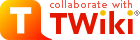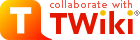| |
| META TOPICPARENT |
name="WorkInstructions" |
Time-sheet Submission (Via Web Access) |
| |
- Information on this time-sheet appears here. The "Document #" is a unique system ID number - you can ignore it. The period ending and employee details are then specified, as is the type of Time-sheet (don't know what that means - check).
- This line shows the total time you have booked for each day in the period, and the total for the period.
- The Add a Line button - allows you to add a new line to the time-sheet. You must add a line for each separate thing you have worked on, and for each type of leave.
|
|
<
< |
- The Save Line Items button - allows you to save the current set of line line items. If you have changed the time-sheet status at this point, then it will be set back to "In Progress" (you are warned about this).
|
>
> |
- The Save Line Items button - allows you to save the current set of line line items. If you have changed the time-sheet status at this point, then it will be set back to "In Progress" (you are warned about this). It is highly recommended that you save each line after filling it in
|
| |
- The OT1 and OT2 check-boxes - to be selected before adding a line if that item is for overtime work. Details TBD
 . .
- The detail lines - initially these lines does not exist. Using the Add a line button or the Add Scheduled Tasks button will add lines of this style. When your timesheet is complete you should have one of these lines for each task you have worked on during the period and for each type of leave you have taken (if any) during the period - except for flex leave, don't book that at all.
- The Delete checkbox - if this is selected when you invoke the "Save Line Items" button, then the specified line is deleted.
|
| |
Scroll further to the right to check the total hours on each task and the Est to Complete (Estimate of the number of hours needed to complete the task). |
|
<
< | When all your lines are added, clink Save Line Items. If you wish to submit the time-sheet, change the status to Complete. Otherwise leave it at In Progress.  |
>
> | When all your lines are added, click Save Line Items. It is highly recommended that you save each line after filling it in. If you wish to submit the time-sheet, change the status to Complete. Otherwise leave it at In Progress.  |
| | |
|
<
< |  Warning - you lose your data if you don't save it before the session times out. Warning - you lose your data if you don't save it before the session times out. |
>
> |  Warning - you lose your data if you don't save the line items before the session times out. Warning - you lose your data if you don't save the line items before the session times out. |
| |
Leave types and Other AAO Work |
| |
| Project Solomon |
Time spent on implementation and training for the new management and financial software system, MS Dynamics SL |
| Other |
Anything else - please detail in description field |
|
|
>
> | Quicker Access
The Business Portal Quick Links menu, near the top right of the screen, allows you to add a page to a set of quick links available when you enter BP. Consider adding the Timecard entry screed to this. |
| | Page Security settings
These settings make this page visible by all. |