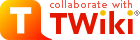| |
| META TOPICPARENT |
name="WorkInstructions" |
Time-sheet Submission (Via Web Access) |
| |
- In Progress
- Expand this to see a list of time-sheets you have started but not yet submitted.
- Rejected
- Expand this to see a list of time-sheets that have been rejected.
- Completed
- Expand this to see a list of time-sheets you have submitted but which have not yet been approved.
|
|
<
< |
- Approved/Posted
- Expand this to see a list of time-sheets that have been approved.
- Timesheets
- DONT KNOW YET - Check
|
>
> |
- Approved/Posted
- Expand this to see a list of time-sheets that have been approved. You can create timesheet corrections from here.
- Timesheets
- This one is not used at the AAO.
|
| |
You should now either create a new time-sheet using the New button - remembering to get the period ending date correct - or, select an In Progress or Rejected time-sheet to continue work on. Alternatively, you can view Completed or Approved time-sheets. |
| | Here are the descriptions of each labeled item.
<-- The numbers are allocated automatically in this list - but must match the numbers in the diagram --> |
|
<
< |
- The Save Status button - invoke to save the current status of the timesheet.
|
>
> |
- The Save Status button - invoked to save the current status of the timesheet. Here we are only dealing with setting the timesheet to In Progress or "Completed*. If you have not saved the line items at this point you will be warned before losing any line item changes.
|
| |
- The Print this Timecard link - invoke to produce a printable version of the timecard in a new window.
- The Delete Timecard button - invoke to delete this timecard without submitting it (only if status is In Process or Rejected)
- The Comments button - invoke to add comments to be saved with your timecard - typically comments for your supervisor (time-sheet approver).
- The Add Scheduled Tasks button - invoke to add a line to your time-sheet for every task which you currently scheduled to be doing.
|
|
<
< |
- The Day Range entry - when adding schedule tasks, include for this day range (Details still needed - check
 ) )
|
>
> |
- The Day Range entry - when adding schedule tasks, include for this number of days into the future from the current period end date.
|
| |
- The initials of the person who approves you time-sheet will appear here. SCB (Sam Barden) in this example.
- The Status of this time-sheet. Whilst you are working on it, you should set this to
In Process. To submit this time-sheet, set this to Completed. This value may also be Rejected if your time-sheet has been rejected - you can set it back to Complete when you have corrected it. The status may also be Approved/Posted when your time-sheet has been accepted.
- Information on this time-sheet appears here. The "Document #" is a unique system ID number - you can ignore it. The period ending and employee details are then specified, as is the type of Time-sheet (don't know what that means - check).
- This line shows the total time you have booked for each day in the period, and the total for the period.
- The Add a Line button - allows you to add a new line to the time-sheet. You must add a line for each separate thing you have worked on, and for each type of leave.
|
|
<
< |
- The Save Line Items button - allows you to save the current set of lines (difference between this and "Save Status" - check
 ) )
|
>
> |
- The Save Line Items button - allows you to save the current set of line line items. If you have changed the time-sheet status at this point, then it will be set back to "In Progress" (you are warned about this).
|
| |
- The OT1 and OT2 check-boxes - to be selected before adding a line if that item is for overtime work. Details TBD
 . .
- The detail lines - initially these lines does not exist. Using the Add a line button or the Add Scheduled Tasks button will add lines of this style. When your timesheet is complete you should have one of these lines for each task you have worked on during the period and for each type of leave you have taken (if any) during the period - except for flex leave, don't book that at all.
- The Delete checkbox - if this is selected when you invoke the "Save Line Items" button, then the specified line is deleted.
|
| |
- The Acct entry box - should be filled in automatically. You can ignore this.
- The SubAcc entry box - should be filled in automatically. You can ignore this.
- The Billable checkbox - should be filled in automatically. You can ignore this.
|
|
<
< |
- The Description entry box - Optional. Add any extra information you wish to provide about this item.
|
>
> |
- The Description entry box - Optional. Add any extra information you wish to provide about this item. Also might be a note to yourself.
|
| |
- The hours entry boxes - enter the number of hours worked on this task per day (decimal hours). Alternatively, you can book all hours to one day.
- The Total Hours item - off the screen to the right in the picture. The total number of hours you have entered for the task.
- The Est to Complete item - off the screen to the right in the picture. Enter the number of hours to complete the task in this box.
|
| |
| Solomon task description |
comments |
| Annual Leave |
|
| Sick Leave |
|
|
|
<
< |
| Public Holiday |
Please book 7.35 hours for these |
|
>
> |
| Public Holiday |
Please book 7.35 hours per day for these |
|
| |
| Personal Leave |
AKA Special leave |
| Long Service Leave |
Please book 7.35 hours per nominal day for these |
|
| | |
|
<
< | -- TonyFarrell - 02 Apr 2007 |
>
> | -- TonyFarrell - 10 Apr 2007 |
| |
|