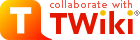
Difference: WebTimesheet (2 vs. 3)
Revision 32007-04-05 - TonyFarrell
| Line: 1 to 1 | ||||||||
|---|---|---|---|---|---|---|---|---|
Time-sheet Submission (Via Web Access) | ||||||||
| Line: 24 to 24 | ||||||||
In addition - you need to be logged in on the AAO Domain - this is a scheme which allows you to use the one user name and password throughout AAO machines. The domain is aao-domain and under this scheme you may need to specify your username as aao-domain\<username> rather then just plain <username>. There will be a password associated with this domain login (at some point to become your main AAO password through both Windows and Unix systems). | ||||||||
| Added: | ||||||||
| > > | External UsersIf you are outside the AAO, then you must first connect via the AAO VPN before you can access the business portal. This means that services will not be available to users with simple web access only. | |||||||
Fully Set-up AAO Windows Users - logged in on the Domain. | ||||||||
| Line: 49 to 52 | ||||||||
Mac and Linux Users | ||||||||
| Changed: | ||||||||
| < < | I'm afraid that you are forced to use Remote Desktop to log into a "terminal-services" machine in order to submit your timesheet. You will need to log into the machine "termsrv1" (192.231.167.203) | |||||||
| > > | I'm afraid that you are forced to use Remote Desktop to log into a "terminal-services" MS Windows machine in order to submit your timesheet. You will need to log into the machine "termsrv1" (192.231.167.203) | |||||||
Mac Users | ||||||||
| Line: 63 to 66 | ||||||||
If you get the login prompt without explict mention of the domain, specify aao-domain\<username>, as your username, where <username> is your usernas | ||||||||
| Changed: | ||||||||
| < < | Now in the remote desktop MS Windows session, you should start IE and goto this page | |||||||
| > > | Now, in the remote desktop MS Windows session, you should start IE and goto this page | |||||||
| You can now jump here for the rest of the instructions. | ||||||||
| Line: 83 to 86 | ||||||||
Other Windows Users via Remote desktop. | ||||||||
| Changed: | ||||||||
| < < | You might want to use R-Desktop to connect from windows in some cases. This program is found in | |||||||
| > > | You might want to use Remote Desktop to connect from windows in some cases (say to use a different user name from what you are logged in as on the domain). This program is found in | |||||||
Start->Programs->Accessories->Communications->Remote Desktop ConnectionWhen you start the program you will be prompted for the name of the machine to connect to - which is "termsrv1" (192.231.167.203). I suggest you explore the "Options" and, in particular, save a configuration that will automatically connect to the machine. Also remember to specify the Domain as aao-domain. | ||||||||
| Changed: | ||||||||
| < < | If you get the login prompt without explict mention of the domain, specify aao-domain\<username>, as your username, where <username> is your usernas | |||||||
| > > | If you get the login prompt without explict mention of the domain, specify aao-domain\<username>, as your username, where <username> is your username. | |||||||
|
Now in the remote desktop MS Windows session, you should start IE and goto this page | ||||||||
| Line: 122 to 125 | ||||||||
| You should now either create a new time-sheet using the New button - remembering to get the period ending date correct - or, select an In Progress or Rejected time-sheet to continue work on. Alternatively, you can view Completed or Approved time-sheets. | ||||||||
| Changed: | ||||||||
| < < | To use an existing timecard as a template, use the Duplicate button. | |||||||
| > > | To use an existing timecard as a template, use the Duplicate link in the "Actions" comlumn. | |||||||
Time-sheet layout. | ||||||||
| Line: 141 to 144 | ||||||||
<-- The numbers are allocated automatically in this list - but must match the numbers in the diagram -->
| ||||||||
| Changed: | ||||||||
| < < |
| |||||||
| > > |
| |||||||
| ||||||||
| Line: 153 to 156 | ||||||||
| ||||||||
| Changed: | ||||||||
| < < |
| |||||||
| > > |
| |||||||
| ||||||||
View topic | History: r11 < r10 < r9 < r8 | More topic actions...
Ideas, requests, problems regarding TWiki? Send feedback
