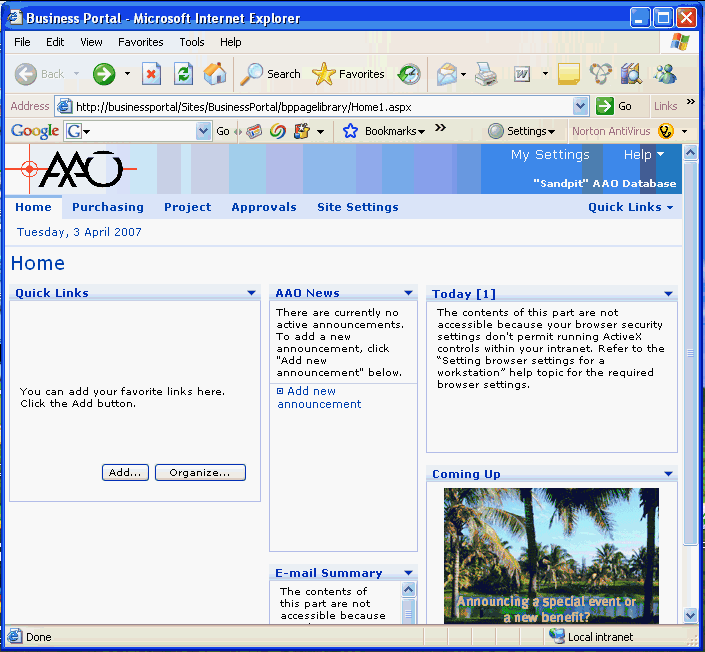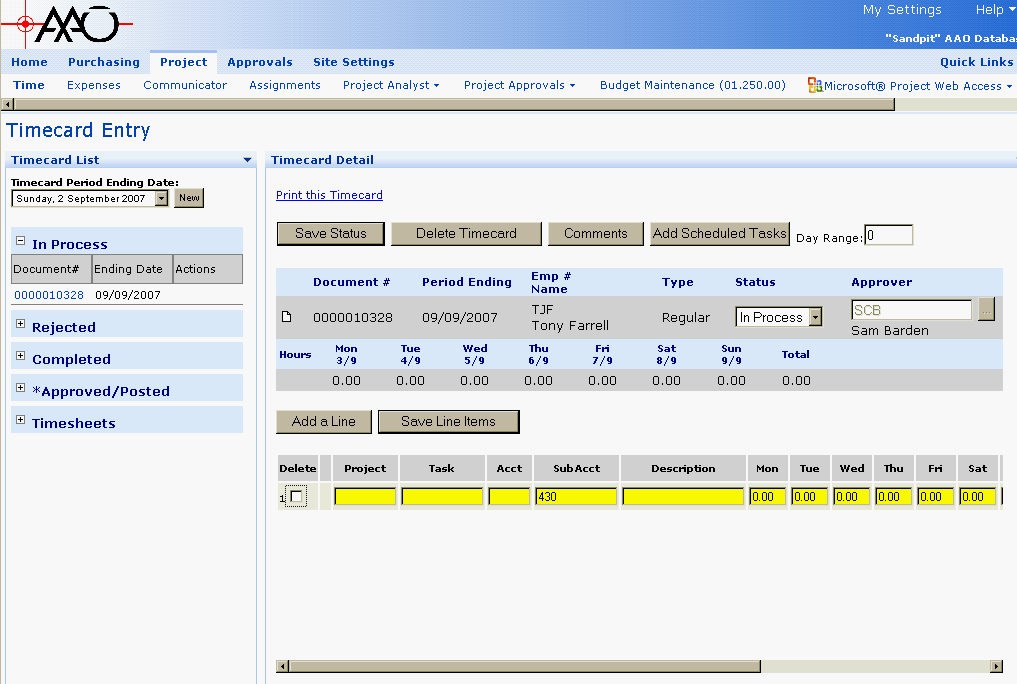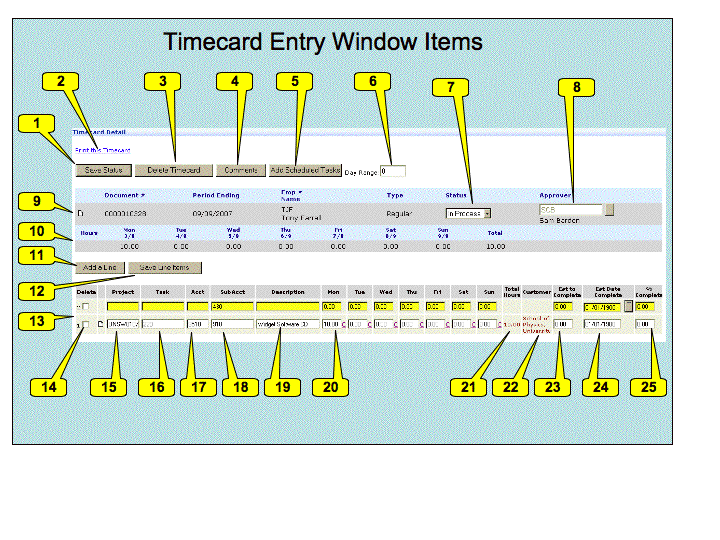| |
| META TOPICPARENT |
name="WorkInstructions" |
|
|
<
< | Time-sheet Submission |
>
> | Timecard Submission |
| | |
|
<
< | All AAO employees are required to submit a weekly time-sheet  . This is essential to the organization as it allows us to plan our work better and to correctly charge projects . This is essential to the organization as it allows us to plan our work better and to correctly charge projects  . The time-sheet period is Monday to Sunday. . The time-sheet period is Monday to Sunday. |
>
> |  4-Dec-2007 Renamed from Time-sheet to Timecard to match Solomon usage. 4-Dec-2007 Renamed from Time-sheet to Timecard to match Solomon usage. |
| | |
|
<
< | Time-sheets must be submitted every Monday following the period concerned  . If you are on leave or otherwise not at work on the Monday, then you must submit them on the first available opportunity after that point . If you are on leave or otherwise not at work on the Monday, then you must submit them on the first available opportunity after that point  . If you are going on extended leave, submit your time-sheets for all periods covered by the leave on the day before you go on leave . If you are going on extended leave, submit your time-sheets for all periods covered by the leave on the day before you go on leave  . . |
>
> | All AAO employees are required to submit a weekly Timecard  . This is essential to the organization as it allows us to plan our work better and to correctly charge projects . This is essential to the organization as it allows us to plan our work better and to correctly charge projects  . The time reporting period is Monday to Sunday.
Timecards must be submitted every Monday following the period concerned . The time reporting period is Monday to Sunday.
Timecards must be submitted every Monday following the period concerned  . If you are on leave or otherwise not at work on the Monday, then you must submit them on the first available opportunity after that point . If you are on leave or otherwise not at work on the Monday, then you must submit them on the first available opportunity after that point  . If you are going on extended leave, submit your Timecards for all periods covered by the leave on the day before you go on leave . If you are going on extended leave, submit your Timecards for all periods covered by the leave on the day before you go on leave  . You can always submit a correction later if things change. . You can always submit a correction later if things change. |
| |
Here is the Business Portal Web page link for those who already know what to do. For others, read on. for those who already know what to do. For others, read on.
|
|
<
< | Time-sheet System Introduction |
>
> | Timecard System Introduction |
| | |
|
<
< | To enter your time-sheet you must access a certain web-page on our Business Portal web site. You can create a new time-sheet (AKA Time-card) or edit a previously saved time-sheet that has not yet been submitted. |
>
> | To enter your Timecard you must access a certain web-page on our Business Portal web site. You can create a new Timecard or edit a previously saved Timecard that has not yet been submitted. |
| | |
|
<
< | You add lines to the time-sheet detailing the tasks (project or otherwise) you have been working on - or indicate you have been on leave. You specify the hours for each task. You can then save the time-sheet for later completion or submit it (so doing each days activities at the end of each day is possible). |
>
> | You add lines to the Timecard detailing the tasks (project or otherwise) you have been working on - or indicate you have been on leave. You specify the hours for each task. You can then save the Timecard for later completion or submit it (so doing each days activities at the end of each day is possible). |
| | |
|
<
< | Your supervisor is notified when you submit a time-sheet and is required to check that it makes sense. If they reject it they will talk to your or send you an e-mail message indicating why. You must then return to the time-sheet web page and fix the problem. |
>
> | Your supervisor is notified when you submit a Timecard and is required to check that it makes sense. If they reject it they will talk to your or send you an e-mail message indicating why. You must then return to the Timecard web page and fix the problem. |
| |
The process below seems complicated, and it is somewhat more complicated then we would like. But you will quickly learn the process and become efficient at it . (Consider that an order  .) .)
Accessing the Business Portal. |
|
<
< | Due to being part of our Microsoft Dynamics SL (Solomon) accounting system - timesheet submission must be done via the Business Portal web site. This is, unfortunately, very much Microsoft centric and you must use Internet Explorer (windows only) to make it work  . (We were sold this system on the basis that it did not require IE . (We were sold this system on the basis that it did not require IE  .) But there are schemes which mean you don't need a windows machine as your main machine .) But there are schemes which mean you don't need a windows machine as your main machine  . . |
>
> | Due to being part of our Microsoft Dynamics SL (Solomon) accounting system - Timecard submission must be done via the Business Portal web site. This is, unfortunately, very much Microsoft centric and you must use Internet Explorer (windows only) to make it work  . (We were sold this system on the basis that it did not require IE . (We were sold this system on the basis that it did not require IE  .) But there are schemes which mean you don't need a windows machine as your main machine .) But there are schemes which mean you don't need a windows machine as your main machine  . . |
| |
In addition - you need to be logged in on the AAO Domain (either the machine log-in or just the BP log-in). - this is a scheme which allows you to use the one user name and password throughout AAO machines (this similar to the NIS system we use on Unix systems). The domain name is aao-domain and under this scheme you may need to specify your username as aao-domain\<username> rather then just plain <username>. There will be a password associated with this domain login (at some point to become your main AAO password through both Windows and Unix systems).
Please see BusinessPortalAccess for details about accessing the Business Portal. Once you are logged in - continue below. |
|
<
< |
Business portal - getting to the time-sheet. |
>
> |
Business portal - getting to the Timecard. |
| | Goto the AAO Business Portal Web Site . At this point you are likely to see a screen roughly like the following one . At this point you are likely to see a screen roughly like the following one 
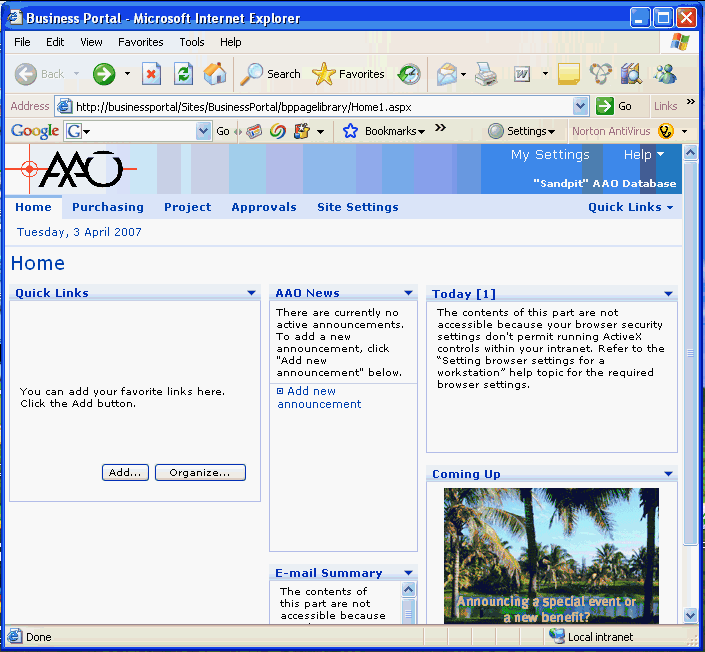 |
| |
Down the left hand side are the following links/buttons  |
|
<
< |
- New button
- Invoke this button to create a new time-sheet for the period ending date specified with the drop-down list. If a date is missing - it is likely you have already started or submitted a time-sheet for the specified week.
- In Progress
- Expand this to see a list of time-sheets you have started but not yet submitted.
- Rejected
- Expand this to see a list of time-sheets that have been rejected.
- Completed
- Expand this to see a list of time-sheets you have submitted but which have not yet been approved.
- Approved/Posted
- Expand this to see a list of time-sheets that have been approved. You can create timesheet corrections from here.
|
>
> |
- New button
- Invoke this button to create a new Timecard for the period ending date specified with the drop-down list. If a date is missing - it is likely you have already started or submitted a Timecard for the specified week.
- In Progress
- Expand this to see a list of Timecard you have started but not yet submitted.
- Rejected
- Expand this to see a list of Timecard that have been rejected.
- Completed
- Expand this to see a list of Timecard you have submitted but which have not yet been approved.
- Approved/Posted
- Expand this to see a list of Timecard that have been approved. You can create Timecard corrections from here.
|
| |
- Timesheets
- This one is not used at the AAO.
|
|
<
< | You should now either create a new time-sheet using the New button - remembering to get the period ending date correct - or, select an In Progress or Rejected time-sheet to continue work on. Alternatively, you can view Completed or Approved time-sheets. |
>
> | You should now either create a new Timecard using the New button - remembering to get the period ending date correct - or, select an In Progress or Rejected Timecard to continue work on. Alternatively, you can view Completed or Approved Timecards. |
| | |
|
<
< | To use an existing timecard as a template, use the Duplicate link in the "Actions" column. This only appears if lines have been added to the timesheet. See Duplicating existing time-sheets below for more details |
>
> | To use an existing timecard as a template, use the Duplicate link in the "Actions" column. This only appears if lines have been added to the Timecard. See Duplicating existing Timecards below for more details |
| |
|
|
<
< | Time-sheet layout. |
>
> | Timecard layout. |
| | |
|
<
< | The timesheet will appear to the right of the window - here is a typical layout: |
>
> | The Timecard will appear to the right of the window - here is a typical layout: |
| |
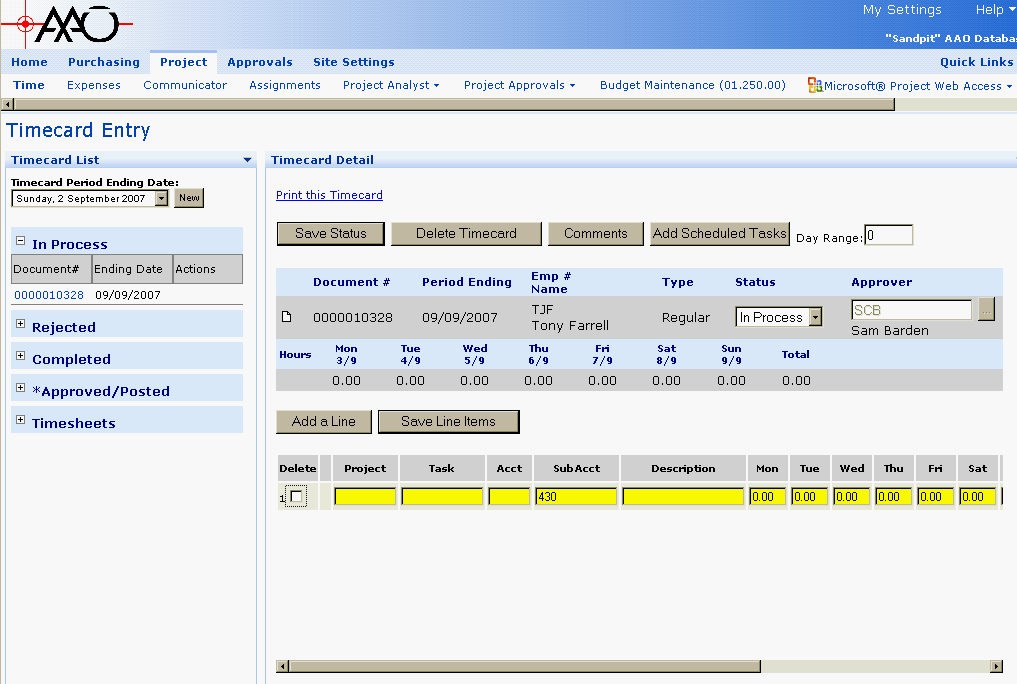
<-- original size 1051, 745 --> |
|
<
< | The following image labels each significant item in the time-sheet area of the screen  |
>
> | The following image labels each significant item in the Timecard area of the screen  |
| |
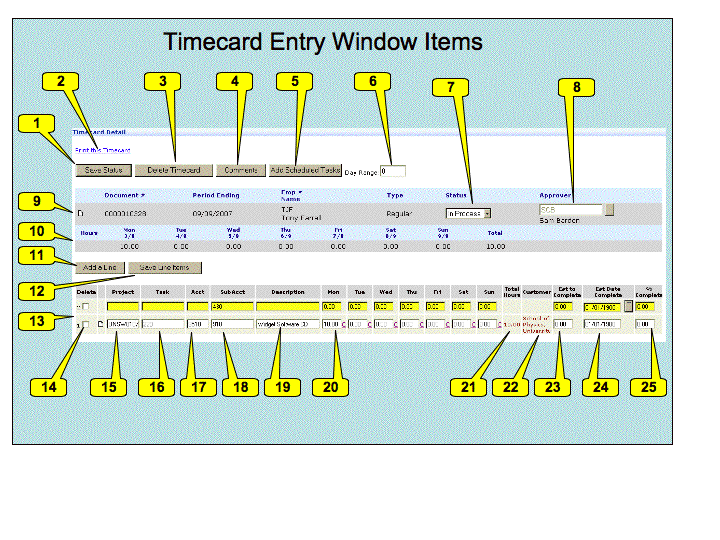 |
| |
<-- The numbers are allocated automatically in this list - but must match the numbers in the diagram -->
- The Save Status button - invoked to save the current status of the timesheet. Here we are only dealing with setting the timesheet to In Progress or Completed. If you have not saved the line items at this point you will be warned before losing any line item changes.
|
|
<
< |
- The Print this Timecard link - invoke to produce a printable (but rather useless) version of the timecard in a new window.
|
>
> |
- The Print this Timecard link - invoke to produce a printable (but sometimes rather useless) version of the timecard in a new window.
|
| |
- The Delete Timecard button - invoke to delete this timecard without submitting it (only if status is In Process or Rejected)
|
|
<
< |
- The Comments button - invoke to add comments to be saved with your timecard - typically comments for your supervisor (time-sheet approver). This is currently the only place where you should add comments - other comment facilities are not easy for your approver to view
- The Add Scheduled Tasks button - invoke to add a line to your time-sheet for every task which you are scheduled to be doing in the period.
|
>
> |
- The Comments button - invoke to add comments to be saved with your timecard - typically comments for your supervisor (Timecard approver). This is currently the only place where you should add comments - other comment facilities are not easy for your approver to view
- The Add Scheduled Tasks button - invoke to add a line to your Timecard for every task which you are scheduled to be doing in the period.
|
| |
- The Day Range entry - when adding schedule tasks, include for this number of days into the future from the current period end date - TBC
 . .
|
|
<
< |
- The Status of this time-sheet. Whilst you are working on it, you should set this to
In Process. To submit this time-sheet, set this to Completed. This value may also be Rejected if your time-sheet has been rejected - you can set it back to Complete when you have corrected it. The status may also be Approved/Posted when your time-sheet has been accepted.
- The initials of the person who approves you time-sheet will appear here. SCB (Sam Barden) in this example. You can't change this.
- Information on this time-sheet appears on this row. The "Document #" is a unique system ID number - you can ignore it. The period ending and employee details are then specified, as is the type of Time-sheet (Regular/Correction). The little white icon is for adding commands - but don't use this feature (it will disappear at some point).
|
>
> |
- The Status of this Timecard. Whilst you are working on it, you should set this to
In Process. To submit this Timecard, set this to Completed. This value may also be Rejected if your Timecard has been rejected - you can set it back to Complete when you have corrected it. The status may also be Approved/Posted when your Timecard has been accepted.
- The initials of the person who approves you Timecard will appear here. SCB (Sam Barden) in this example. You can't change this.
- Information on this Timecard appears on this row. The "Document #" is a unique system ID number - you can ignore it. The period ending and employee details are then specified, as is the type of Timecard (Regular/Correction). The little white icon is for adding comments - but don't use this feature (it will disappear at some point).
|
| |
- This line shows the total time you have booked for each day in the period, and the total for the period.
|
|
<
< |
- The Add a Line button - allows you to add a new line to the time-sheet. You must add a line for each separate task you have worked on, and for each type of leave.
- The Save Line Items button - allows you to save the current set of line line items. If you have changed the time-sheet status at this point, then it will be set back to "In Progress" (you are warned about this). It is highly recommended that you save each line after filling it in
- The detail lines - initially these lines does not exist. Using the Add a line button or the Add Scheduled Tasks button will add lines of this style. When your timesheet is complete you should have one of these lines for each task you have worked on during the period and for each type of leave you have taken (if any) during the period - except for flex leave, don't book that at all. Do not use the commenting facilities on this line - at this stage. They are not viewable by your supervisor .
|
>
> |
- The Add a Line button - allows you to add a new line to the Timecard. You must add a line for each separate task you have worked on, and for each type of leave.
- The Save Line Items button - allows you to save the current set of line line items. If you have changed the Timecard status at this point, then it will be set back to "In Progress" (you are warned about this). It is highly recommended that you save each line after filling it in
- The detail lines - initially these lines does not exist. Using the Add a line button or the Add Scheduled Tasks button will add lines of this style. When your Timecard is complete you should have one of these lines for each task you have worked on during the period and for each type of leave you have taken (if any) during the period - except for flex leave, don't book that at all. Do not use the commenting facilities on this line - at this stage. They are not viewable by your supervisor .
|
| |
- The Delete checkbox - if this is selected when you invoke the "Save Line Items" button, then the line in question is deleted.
- The Project entry box - the Solomon ID of the project this line refers to must go here. If you double click this box, you will see a list of projects. The Description field will give you the information you need to select the right project. Just click on the relevant row to select the project. If you linger the mouse over this entry box it will display the project "description"
- The Task entry box - the Solomon ID of the project task this line refers to must go here. If you double click this box, you will see a list of tasks. The Description field will give you the information you need to select the right project. Just click on the relevant row to select the task. More details below. If you linger the mouse over this entry box it will display the task "description"
- The Acct entry box - should be filled in automatically. You can ignore this.
- The SubAcc entry box - should be filled in automatically. You can ignore this.
|
|
<
< |
- The Description entry box - Optional. Add any extra information you wish to provide about this item. Also might be a note to yourself. Defaults to the task description.
- The hours entry boxes - enter the number of hours worked on this task per day (decimal hours, NOT hours and minutes). Alternatively, you can book all hours to one day.
|
>
> |
- The Description entry box - Optional. Add any extra information you wish to provide about this item. Also might be a note to yourself. Defaults to the task description and limitied to about 40 characters.
- The hours entry boxes - enter the number of hours worked on this task per day (decimal hours, NOT hours and minutes).
|
| |
- The Total Hours item. This is total number of hours you have entered for the task on this time-card (the sum across the line). This is filled in after you have saved the line items.
- The Customer Item. This is the name of the customer for this project. This is filled in after you have saved the line items.
- The Est to Complete item. Enter the number of hours to complete the task in this box. If you do not know this - leave it at zero.
|
| |
- The % Complete item. Set this if you know it.
|
|
<
< | Filling in a Time-sheet
To fill in a timesheet, you should first set a "Day Range" and invoke "Add Scheduled Tasks" to add automatically the list of all tasks you are scheduled to do within the period. If you have not actually worked on one of these tasks you can use the "Delete" check-button to remove it. You can linger the mouse over the Project and Task fields to see a description of the project and task. |
>
> | Filling in a Timecard
To fill in a Timecard, you should first set a "Day Range" and invoke "Add Scheduled Tasks" to add automatically the list of all tasks you are scheduled to do within the period. If you have not actually worked on one of these tasks you can use the "Delete" check-button to remove it. You can linger the mouse over the Project and Task fields to see a description of the project and task. |
| |
For each other task you have done or for each type of leave taken, you should use the "Add a Line" button to add a new line. ( Don't book flex-leave - it is accounted for elsewhere). Don't book flex-leave - it is accounted for elsewhere). |
| |
The Description column will give you the most important information - the formal name of the project. The "Project" column is the name by which the project is known within Solomon - which is limited to 12 characters and hence is of limited use. |
|
<
< | Use Leave (Task ID AAO 07 A 001) as the project when reporting leave. There will be a group specific project for reporting general work specific to your group - your Supervisor will instruct you about this. Use General Tasks (Task ID AAO 07 A 002) when non group specific, non project work. |
>
> | Use Leave (Task ID AAO 07 A 001) as the project when reporting leave. There are Group Specific Projects listed below for activites internal to each group. Use General Administrative Tasks (Task ID AAO 07 A 002) when non group specific, non project work. |
| |
Note that only the first 15 projects are displayed. There are buttons to page through the rest of the available projects or you can use the "Filter" at the bottom. For example - set that drop-down to "Description", enter the first few characters of the description in the entry box and then invoke "Apply Filter". |
| |
Scroll further to the right to check the the Est to Complete (Estimate of the number of hours needed to complete the task), Est Date Complete and %Complete. Don't worry about these items for on-going tasks (such as leave and AAO Other work). |
|
<
< | When all your lines are added, click Save Line Items. It is highly recommended that you save each line after filling it in. If you wish to submit the time-sheet, change the status to Complete. Otherwise leave it at In Progress.  |
>
> | When all your lines are added, click Save Line Items. It is highly recommended that you save each line after filling it in. If you wish to submit the Timecard, change the status to Complete. Otherwise leave it at In Progress.  |
| |
 Warning - you lose your data if you don't save the line items before the session times out. Warning - you lose your data if you don't save the line items before the session times out.
|
|
<
< | Leave types and Other AAO Work |
>
> |
Leave types and General Administrative Tasks |
| |
Here is the set of leave tasks available in the AAO leave (Task ID AAO 07 A 001) project. |
|
<
< |  Updated as of 18/Sep/2007. Updated as of 18/Sep/2007. |
>
> |  Updated as of 04/Dec/2007. Updated as of 04/Dec/2007. |
| | |
|
>
> |
<-- /editTable --> |
| | |
|
<
< |
| Solomon task description |
comments |
| Recreational Leave |
|
| Public Holiday |
Please book 7.35 hours per day for these |
| Sick/Carers Leave |
|
| Personal Emergency Leave |
AKA Special leave |
| Long Service Leave |
Please book 7.35 hours per nominal day for these |
|
>
> |
| Task ID |
Solomon task description |
comments |
| 1 |
Recreational Leave |
|
| 2 |
Public Holiday |
Please book 7.35 hours per day for these |
| 3 |
Sick/Carers Leave |
|
| 4 |
Personal Emergency Leave |
Previouly Known as Special leave |
| 5 |
Long Service Leave |
Please book 7.35 hours per nominal day for these |
| 6 |
Study Leave |
If approved study |
| 7 |
Other Leave |
Detail in notes - e.g. Jury Service, Emergency Service etc. |
|
| | |
|
<
< | Here is the set of tasks available in the General Tasks (Task ID AAO 07 A 002) project. |
>
> | Here is the set of tasks available in the General Administrative Tasks (Task ID AAO 07 A 002) project. This replaced the "Other AAO Work" tab in the old instrumentation timesheet. |
| | |
|
>
> |  Updated as of 04/Dec/2007. Updated as of 04/Dec/2007. |
| | |
|
>
> |
<-- /editTable --> |
| | |
|
<
< |
| Solomon task description |
Work Details |
| AAO Business Development |
Time spent on approved AAO Business Development activities – visiting other establishments to develop work opportunities or to gain any business related benefits required by the AAO. Time spent on any activity associated with gaining revenue for the AAO. Time spent on “community related” work. Time spent on travel associated with Business Development activities" |
| Epping Building Maintenance |
Time spent on infrastructure support for Epping and site facilities |
| General and Administrative |
Booking of time sheets, Attendance at approved general non-project meetings called by AAO management, All management activities not associated with project planned activities not included elsewhere, Time spent travelling associated with G&A activities" |
| General Training |
Time spent on official training programs for technical reasons but non project specific, Time spent on official training programs for administrative reasons but non project specific" |
| HR Development |
Time spent on discussion and planning of activities and training and on receiving feedback on personal efficiency and development needs with supervisors - at the direction of local management. Reading technical publications, web and library search activities " |
| Other |
Anything else - please detail in description field with details |
| Public Relations Outreach |
|
| Scientific and tech meetings |
Attendance at discretionary scientific meetings supported by the AAO, Attendance at discretionary technical meetings supported by the AAO, Attend trade shows" |
| Student Supervision |
Time spent supervising students |
|
>
> |
| Task ID |
Solomon task description |
Work Details |
| 1 |
AAO Business Development |
Time spent on approved AAO Business Development activities – visiting other establishments to develop work opportunities or to gain any business related benefits required by the AAO. Time spent on any activity associated with gaining revenue for the AAO. Time spent on “community related” work. Time spent on travel associated with Business Development activities" |
| 2 |
Epping Building Maintenance |
Time spent on infrastructure at Epping. |
| 3 |
General and Administrative |
Booking of time sheets, Attendance at approved general non-project meetings called by AAO management, All management activities not associated with project planned activities not included elsewhere, Time spent travelling associated with G&A activities" |
| 4 |
General Training |
Time spent on official training programs for technical reasons but non project specific, Time spent on official training programs for administrative reasons but non project specific" |
| 5 |
HR Development |
Time spent on discussion and planning of activities and training and on receiving feedback on personal efficiency and development needs with supervisors - at the direction of local management. Reading technical publications, web and library search activities " |
| 6 |
Other |
Anything not covered - please detail in description field with details |
| 7 |
Public Relations Outreach |
|
| 8 |
Scientific and tech meetings |
Attendance at discretionary scientific meetings supported by the AAO, Attendance at discretionary technical meetings supported by the AAO, Attend trade shows" |
| 9 |
Student Supervision |
Time spent supervising students |
| 10 |
OH&S |
Time on OH&S meetings and any associated AAO approved activities other than training, Time on OH&S AAO approved training including fire drills & associated training". NOT FOR OH&S Project time. |
|
| | |
|
<
< |
| OH&S |
Time on OH&S meetings and any associated AAO approved activities other than training, Time on OH&S AAO approved training including fire drills & associated training". NOT FOR OH&S Project time. |
| WG Housekeeping |
Time spent on cleaning and tidying up the work spaces under direction from local management. Industry visits IT related activities associated with work group (back-up, purchasing etc) Support to other internal work groups including Administration group" |
|
>
> |
Group Specific Projects |
| | |
|
>
> |  Added on 04/Dec/2007.
Here are the various group specific projects. These are used to allow us to work out where our internal work is going. Added on 04/Dec/2007.
Here are the various group specific projects. These are used to allow us to work out where our internal work is going.
<-- /editTable --> |
| |
Shortcuts
|
|
<
< | Duplicating existing time-sheets |
>
> | Duplicating existing Timecards |
| | |
|
<
< | In the list of time-cards (see Time-sheet layout above), for any completed/rejected/approved time-sheet, you have the option of duplicating that time-sheet. If you invoke this, then a new time-sheet is created for the currently selected "Timecard Period Ending date" that has the same set of tasks as the source timecard - through all the reported hours are set to zero. This would often by the best way to start a time-sheet. |
>
> | In the list of time-cards (see Timecard layout above), for any completed/rejected/approved Timecard, you have the option of duplicating that Timecard. If you invoke this, then a new Timecard is created for the currently selected "Timecard Period Ending date" that has the same set of tasks as the source timecard - through all the reported hours are set to zero. This would often by the best way to start a Timecard. |
| |
Quicker Access |
|
<
< | The Business Portal Quick Links menu, near the top right of the screen, allows you to add a page to a set of quick links available when you enter BP. Consider adding the Time-sheet entry screen to this. |
>
> | The Business Portal Quick Links menu, near the top right of the screen, allows you to add a page to a set of quick links available when you enter BP. Consider adding the Timecard entry screen to this. |
| |
Lists of assignments |
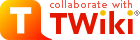
 . This is essential to the organization as it allows us to plan our work better and to correctly charge projects
. This is essential to the organization as it allows us to plan our work better and to correctly charge projects  . The time-sheet period is Monday to Sunday.
. The time-sheet period is Monday to Sunday. . If you are on leave or otherwise not at work on the Monday, then you must submit them on the first available opportunity after that point
. If you are on leave or otherwise not at work on the Monday, then you must submit them on the first available opportunity after that point  . If you are going on extended leave, submit your time-sheets for all periods covered by the leave on the day before you go on leave
. If you are going on extended leave, submit your time-sheets for all periods covered by the leave on the day before you go on leave  .
. . This is essential to the organization as it allows us to plan our work better and to correctly charge projects
. This is essential to the organization as it allows us to plan our work better and to correctly charge projects  . The time reporting period is Monday to Sunday.
Timecards must be submitted every Monday following the period concerned
. The time reporting period is Monday to Sunday.
Timecards must be submitted every Monday following the period concerned  . If you are on leave or otherwise not at work on the Monday, then you must submit them on the first available opportunity after that point
. If you are on leave or otherwise not at work on the Monday, then you must submit them on the first available opportunity after that point  . If you are going on extended leave, submit your Timecards for all periods covered by the leave on the day before you go on leave
. If you are going on extended leave, submit your Timecards for all periods covered by the leave on the day before you go on leave  . You can always submit a correction later if things change.
. You can always submit a correction later if things change. .)
.)
 . (We were sold this system on the basis that it did not require IE
. (We were sold this system on the basis that it did not require IE  .) But there are schemes which mean you don't need a windows machine as your main machine
.) But there are schemes which mean you don't need a windows machine as your main machine  .
. . (We were sold this system on the basis that it did not require IE
. (We were sold this system on the basis that it did not require IE  .) But there are schemes which mean you don't need a windows machine as your main machine
.) But there are schemes which mean you don't need a windows machine as your main machine  .
.