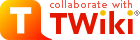
Difference: SubmittingRequisitions (1 vs. 3)
Revision 32007-09-05 - TonyFarrell
Revision 22007-09-05 - TonyFarrell
| Line: 1 to 1 | |||||||||
|---|---|---|---|---|---|---|---|---|---|
Ordering using Solomon Requisition system. | |||||||||
| Line: 16 to 16 | |||||||||
|
You should see the following window - but the contents may be different | |||||||||
| Changed: | |||||||||
| < < | SOLOMON SCREEN SHOT REQUIRED HERE | ||||||||
| > > | |||||||||
On the left-hand side of the screen is a list of Modules. Click on the one named Requisitions. You should see something like the following | |||||||||
| Changed: | |||||||||
| < < | SOLOMN WITH REQUISITIONS MODULE SHOWING | ||||||||
| > > | |||||||||
| Again - some details may be different from you (you don't get to see things you can't do). | |||||||||
| Line: 28 to 28 | |||||||||
Requisition screen details | |||||||||
| Added: | |||||||||
| > > | |||||||||
Starting the requisitionUser and Header defaultsLine Items | |||||||||
| Added: | |||||||||
| > > |
| ||||||||
Shipping InformationVendor Information | |||||||||
| Line: 41 to 48 | |||||||||
| -- TonyFarrell - 04 Sep 2007 | |||||||||
| Added: | |||||||||
| > > |
| ||||||||
| |||||||||
Revision 12007-09-04 - TonyFarrell
| Line: 1 to 1 | ||||||||
|---|---|---|---|---|---|---|---|---|
| Added: | ||||||||
| > > |
Ordering using Solomon Requisition system.This document attempts to describe how to make purchase orders via the Solomon (Microsoft Dynamics SL) system. This document is aimed at the most Epping staff who regularly order supplies. Site staff will normally use an alternative technique. Epping staff who do not normally order supplies and are making a one-off purchase may be better off asking their supervisor to order for them. In the Solomon scheme of things - you will be submitting a "Requisition".Accessing the Solomon requisitions screen.Most staff who access Solomon regularly will have it installed on their desktop machine or will access it via the terminal server machine termsrv1. You should invoke the application - which is normally named "Microsoft Dynamics SL". If you get a dialog asking if you want to run the fileParent.exe select Run. This is apparently due to the program being on a network drive.
You should see the following window - but the contents may be different Modules. Click on the one named Requisitions. You should see something like the following Requisition screen detailsStarting the requisitionUser and Header defaultsLine ItemsShipping InformationVendor InformationAccessing an old requisitionDuplication of an old requisition-- TonyFarrell - 04 Sep 2007
| |||||||
View topic | History: r3 < r2 < r1 | More topic actions...
Ideas, requests, problems regarding TWiki? Send feedback