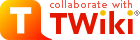
Difference: BusinessPortalAccess (1 vs. 2)
Revision 22007-09-18 - TonyFarrell
| Line: 1 to 1 | ||||||||
|---|---|---|---|---|---|---|---|---|
AAO Business Portal Login. | ||||||||
| Line: 16 to 16 | ||||||||
External Users | ||||||||
| Changed: | ||||||||
| < < | If you are outside the AAO, then you must first connect via the AAO VPN before you can access the business portal. This means that services will not be available to users with simple web access only. | |||||||
| > > | If you are outside the AAO, then you must first connect via the AAO VPN before you can access the business portal. This means that services will not be available to users with simple web access only. If you are not familiar with the VPN, please talk to the IT group. | |||||||
Windows UsersFully Set-up AAO Windows Users - logged in on the Domain. | ||||||||
| Changed: | ||||||||
| < < | If you use a MS Windows machine as your normal machine and have logged into the AAO domain, then you should need only to start IE and goto this page | |||||||
| > > | If you use a MS Windows machine as your normal machine and have logged into the AAO domain, then you should need only to start IE and goto http://portalsrv:81/Sites/BusinessPortal | |||||||
Other Windows Users (not logged into the domain). | ||||||||
| Changed: | ||||||||
| < < | Goto this pageaao-domain\<username> rather then just plain <username>. (For example aao-domain\tjf rather then tjf). | |||||||
| > > | Goto http://portalsrv:81/Sites/BusinessPortalaao-domain\<username> rather then just plain <username>. (For example aao-domain\tjf rather then tjf). | |||||||
| You may at this point be asked to install "Microsoft Business Framework" with the following dialog. | ||||||||
| Line: 38 to 38 | ||||||||
| You may also have to add "businessportal" to your list of trusted sites - IE will tell you it has blocked the site but offer you the ability to add this site. | ||||||||
| Changed: | ||||||||
| < < | Other Windows Users via Remote desktop. | |||||||
| > > | Other Windows Users via Remote desktop (A terminal server login). | |||||||
| Changed: | ||||||||
| < < | You might want to use Remote Desktop to connect from MS Windows clients in some cases (say to use a different user name from what you are logged in as on the domain). This program is found in | |||||||
| > > | You might want to use Remote Desktop to connect from MS Windows clients in some cases (say to use a different user name from what you are logged in as on the domain). This has the added benefit of your local machine not needing to have any extra software installed on it. This program is found in | |||||||
Start->Programs->Accessories->Communications->Remote Desktop Connection | ||||||||
| Line: 49 to 51 | ||||||||
If you get the login prompt without explict mention of the domain, specify aao-domain\<username>, as your username, where <username> is your username. | ||||||||
| Changed: | ||||||||
| < < | Now in the remote desktop MS Windows session, you should start IE and goto this page | |||||||
| > > | Now in the remote desktop MS Windows session, you should start IE and goto http://portalsrv:81/Sites/BusinessPortal | |||||||
Mac Users | ||||||||
| Line: 61 to 63 | ||||||||
| /Applications/Microsoft Office 2004/Additional Tools/Remote Desktop Connection | ||||||||
| Changed: | ||||||||
| < < | Otherwise, goto the The Micro$oft Mac site | |||||||
| > > | Otherwise, goto the The Micro$oft Mac site | |||||||
When you start the program you will be prompted for the name of the machine to connect to. I suggest you explore the "Options" and, in particular, save a configuration that will automatically connect to the machine. If you run a second display, the display options allow you to put the MS Windows fullscreen on your second display, which seems to work well for me. Also remember to specify the Domain as aao-domain.
If you get the login prompt without explict mention of the domain, specify aao-domain\<username>, as your username, where <username> is your usernas | ||||||||
| Changed: | ||||||||
| < < | Now in the remote desktop MS Windows session, you should start IE and goto this page | |||||||
| > > | Now in the remote desktop MS Windows session, you should start IE and goto http://portalsrv:81/Sites/BusinessPortal | |||||||
| Line: 83 to 85 | ||||||||
Run rdesktop without any arguments to see the full list of options. | ||||||||
| Changed: | ||||||||
| < < | Now in the remote desktop MS Windows session, you should start IE and goto this page | |||||||
| > > | Now in the remote desktop MS Windows session, you should start IE and goto http://portalsrv:81/Sites/BusinessPortal | |||||||
Page Security settings | ||||||||
Revision 12007-04-03 - TonyFarrell
| Line: 1 to 1 | ||||||||
|---|---|---|---|---|---|---|---|---|
| Added: | ||||||||
| > > |
AAO Business Portal Login.The AAO Business Portal is a Web server which has access to some components of the Microsoft Dynamics (Solomon) accounting system in use at the AAO. This is, unfortunately, very much Microsoft centric and You must use Internet Explorer (windows only, version 6 or 7.) to make it work . (We were sold this system on the basis that it did not require IE . (We were sold this system on the basis that it did not require IE  .) But there are schemes which mean you don't need a windows machine as your main machine .) But there are schemes which mean you don't need a windows machine as your main machine  .
In addition - you need to be logged in on the AAO Domain - this is a scheme which allows you to use the one user name and password throughout AAO machines. The domain is .
In addition - you need to be logged in on the AAO Domain - this is a scheme which allows you to use the one user name and password throughout AAO machines. The domain is aao-domain and under this scheme you may need to specify your username as aao-domain\<username> rather then just plain <username>. There will be a password associated with this domain login (at some point to become your main AAO password through both Windows and Unix systems).
Please choose the appropriate set of instructions for your client machine.
External UsersIf you are outside the AAO, then you must first connect via the AAO VPN before you can access the business portal. This means that services will not be available to users with simple web access only.Windows UsersFully Set-up AAO Windows Users - logged in on the Domain.If you use a MS Windows machine as your normal machine and have logged into the AAO domain, then you should need only to start IE and goto this pageOther Windows Users (not logged into the domain).Goto this pageaao-domain\<username> rather then just plain <username>. (For example aao-domain\tjf rather then tjf).
You may at this point be asked to install "Microsoft Business Framework" with the following dialog.
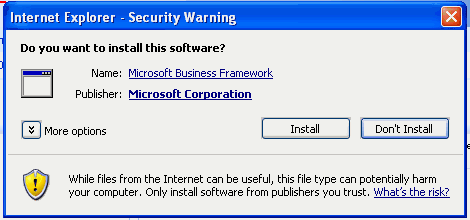
<-- original size 470, 220 -->Please confirm you are viewing the right page and then select "Install". (If you don't have permission to do this install or have any doubts about what you are installing, please ask your machine administrator or AAO IT Systems staff for help.). You may also have to add "businessportal" to your list of trusted sites - IE will tell you it has blocked the site but offer you the ability to add this site. Other Windows Users via Remote desktop.You might want to use Remote Desktop to connect from MS Windows clients in some cases (say to use a different user name from what you are logged in as on the domain). This program is found inStart->Programs->Accessories->Communications->Remote Desktop ConnectionWhen you start the program you will be prompted for the name of the machine to connect to - which is "termsrv1" (192.231.167.203). I suggest you explore the "Options" and, in particular, save a configuration that will automatically connect to the machine. Also remember to specify the Domain as aao-domain.
If you get the login prompt without explict mention of the domain, specify aao-domain\<username>, as your username, where <username> is your username.
Now in the remote desktop MS Windows session, you should start IE and goto this page Mac Users
I'm afraid that you are forced to use Remote Desktop to log into a "terminal-services" MS Windows machine in order access the portal | |||||||
| META FILEATTACHMENT | attachment="businessframeworkwarn.gif" attr="" comment="Business framework install warning message." date="1175576231" name="businessframeworkwarn.gif" path="businessframeworkwarn.gif" size="10019" stream="businessframeworkwarn.gif" user="Main.TonyFarrell" version="1" |
|---|
View topic | History: r2 < r1 | More topic actions...
Ideas, requests, problems regarding TWiki? Send feedback

