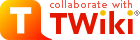
Difference: CookBook2dfdr (1 vs. 2)
Revision 22007-01-12 - RonHeald
Revision 12007-01-11 - RonHeald
| Line: 1 to 1 | |||||||||||
|---|---|---|---|---|---|---|---|---|---|---|---|
| Added: | |||||||||||
| > > | CookBook for AAOmega data reduction with 2dfdrAAOmega data is processed using an updated version of the 2dfdr software package. 2dfdr is currently has modes which reduce data for a number of instruments, 2dF, AAOmega, the AAOmega SPIRAL IFU, 6dF and FMOS. In upgrading the software to work with AAOmega data a number of fundamental changes to how the software works have been required. At this time, the previous edition of the 2dfdr manual is somewhat out of date and does not cover all of these modifications and improvements. This CookBook is aimed at providing a basic introduction to the reduction environment. The updated manual will be available shortly. In the mean time, please contact your support astronomer with any questions about the software or problems with data reduction.Download the software2dfdr is rapidly evolving as more is learned about AAOmega data. The high quality of AAOmega spectra, in comparison to what was achievable with the older 2dF spectrograph (which were, it must be stressed, principally designed to record low resolution redshifts of bright galaxies) means that there are many improvements required in the reduction system to do full justice to the data recorded with AAOmega. The user should check the AAOmega software web page before starting a campaign of data reduction to ensure they have the every latest version of the software. This rate of update will deminish once a small number of outstanding issues are addressed. The software is only available as a set of binary executables. The system is created with the Starlink software library and cannot be built without a Starlink installation. While this software is not proprietary, we cannot support external builds at this time. With the demise of the Starlink project in 2005, it may become necessary for 2dfdr to be rebuilt with the Starlink components removed in the future. The executables are currently only available for the RedHat Enterprise 3 Linux. This system has been tested and works well under current implementations of RH4E and most installations of Fedora, Scientific Linux and other popular flavors. Limited support can be offered for other operating systems. A Solaris version can be made available on request, but due to speed problems is unlikely to receive much use. Version for Mac OSX are not available at this time due to complications with running elements of the Starlink libraries on the Mac. Download the latest tar file from the FTP site : ftp://ftp.aao.gov.au/pub/2df/tar -zxvf 2dfdr-RH3E_060610.tgz Running 2dfdr for AAOmegaFirst we need to set some environment variable and run the setup script
tcsh
setenv DRCONTROL_DIR /path/to/software/2dfdr-linux_x86
source $DRCONTROL_DIR/2dfdr_setup
2dfdr should be run in a separate working directory for each set of observations with a particular field plate. A meaningful directory structure for your observing run can save a lot of heartache later on. An example might be:
Observing_june05/
night1/
field1/
field1b/
field2/
field3/
night2/
field1/
field4/
Note that due to the way the flat and arc frames are used, each independent observation (i.e. with a different configuration of the fibres on the field plate) will require a new directory, even if all you have done is tweak the positions of fibre on a previously observed configuration. Once the AAOmega Slit Wheel is moved, a new set of flats and arcs are required for the reduction. Data from multiple repeats of the same field, or for fields that contain some repeat observations can be automatically combined, but this is done after the full reduction of data for each field.
Data from the blue and red arms of the CCD can be reduced in the same directory, but this is often not easy to work with and so most users create separate ccd_1 and ccd_2 sub directories.
Move to your working directory of choice and then the software can be started with the command
drcontrol
However, this will bring up a pop-up window asking for the instrument that produced the data. This will make default settings for the reduction with the selected instrument.
A more useful start command is:
drcontrol aaomega.idx &
which selects defaults for AAOmega, or
drcontrol aaomega###.idx &
where ### is the grating name (e.g. 385R, 580V or 1700D etc.) with which the data was taken. The .idx files are all stored at
/path/to/software/2dfdr-linux_x86/*.idx
Users, if required, can make a copy of these instrument (.idx) files in the local directory and modify them to set their own reduction preferences. Not all grating configurations currently have .idx files created.
These commands should bring up the main 2dfdr control window shown here.

Starting a reductionThe basic files needed to reduce AAOmega data are:
 The automatic data reduction depends on the use of a file naming convention in which the name consists of a root name that is the same for all files. This is followed by a four-digit integer run number. Raw data from the AAT conforms to this convention with names of the form 13apr0001.fits, 13apr0002.fits etc . Data from the archive also conforms to the convention though the names are changed to run0001.fts, etc.
It is possible to reduce individual files that do not conform to the naming convention. They can be loaded into the system using the Reduce item in the Commands menu. However such files cannot form part of the automatic reduction of a sequence of files, unless they are renamed to conform to the other files in the sequence.
This setup GUI is asking for the root name which prefixes the data to be reduced. In this example the prefix is 28jun2 which indicates the software has found data taken on June 28th and for ccd2, the red arm ccd. If one wants to reduced data from blue and red ccds in the same directory then the root name can be altered to 28jun1 to pick up ccd1 data. Note that a Tcl bug requires that the user enter the new root name BUT DOES NOT HIT ENTER. You must click on okay. Hitting Enter on the keyboard will set the root name to the default that the GUI started with and NOT the value that you just entered. Steps are being taken to deal with this infuriating issue.
Once Setup has run, the file information will be available in the left Data tab section of the main GUI.
The automatic data reduction depends on the use of a file naming convention in which the name consists of a root name that is the same for all files. This is followed by a four-digit integer run number. Raw data from the AAT conforms to this convention with names of the form 13apr0001.fits, 13apr0002.fits etc . Data from the archive also conforms to the convention though the names are changed to run0001.fts, etc.
It is possible to reduce individual files that do not conform to the naming convention. They can be loaded into the system using the Reduce item in the Commands menu. However such files cannot form part of the automatic reduction of a sequence of files, unless they are renamed to conform to the other files in the sequence.
This setup GUI is asking for the root name which prefixes the data to be reduced. In this example the prefix is 28jun2 which indicates the software has found data taken on June 28th and for ccd2, the red arm ccd. If one wants to reduced data from blue and red ccds in the same directory then the root name can be altered to 28jun1 to pick up ccd1 data. Note that a Tcl bug requires that the user enter the new root name BUT DOES NOT HIT ENTER. You must click on okay. Hitting Enter on the keyboard will set the root name to the default that the GUI started with and NOT the value that you just entered. Steps are being taken to deal with this infuriating issue.
Once Setup has run, the file information will be available in the left Data tab section of the main GUI.
 Here we see the the first file, Run 1, is file 28jun20001.fits (which is run 1 for ccd2 from 28th June). The file is a Multi-Fibre Fibre Flat Field (MFFFF, please refer to the full manual for an explanation of this insane classification convention). The file is Not Reduced yet and so there is no Reduced File. We can use the up and down spinner buttons to right of of Run. or select a file from the File chooser to cycle through the current available data to view the other files with the same root name in the local directory. If we hit the Plot button below the file information, we can see the 2D image, to check that everything looks okay. Note that the full CCD is 2kx4k and so many of the displays you will see during reduction are heavily aliased and will often show strange artifacts which are simply not in the data.
Here we see the the first file, Run 1, is file 28jun20001.fits (which is run 1 for ccd2 from 28th June). The file is a Multi-Fibre Fibre Flat Field (MFFFF, please refer to the full manual for an explanation of this insane classification convention). The file is Not Reduced yet and so there is no Reduced File. We can use the up and down spinner buttons to right of of Run. or select a file from the File chooser to cycle through the current available data to view the other files with the same root name in the local directory. If we hit the Plot button below the file information, we can see the 2D image, to check that everything looks okay. Note that the full CCD is 2kx4k and so many of the displays you will see during reduction are heavily aliased and will often show strange artifacts which are simply not in the data.

Fibre FibresFor older 2dF data it was neccessary to run the Find Fibres command from the main GUI commands menu. This allowed the user to asign a fibre identifiaction to the flat field and prevented the extraction loosing fibres later on. For AAOmega data this step is not required (and infact will not work and will crash the reduction if you try it). AAOmega has eight well spaced gaps in the data, at the positions of guide fibres bundles on the field plates. These gaps allow the accurate first order fit to the fibre positions and so the fibres are found automaticaly.Reduce the dataThe user should now be able to simply hit the Start button, on the upper right of the main GUI, to reduce the data in the current working directory. The process runs as follows:
Note on extraction methodsThere are currently three extraction options for AAOmega data, the option can be set under the Extract tab on the main GUI window:
| ||||||||||
View topic | History: r8 < r7 < r6 < r5 | More topic actions...
Ideas, requests, problems regarding TWiki? Send feedback